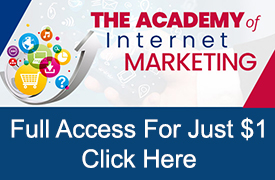How do you determine the difference between a master and simply being proficient when it comes to managing Google ads?
For me, what constitutes a real master regardless of subject are these three things: knowledge; efficiency and quantity output.
Sound, right?
Although a proficient user can have all the knowledge on Google ads regarding how it all works and the most effective methods to optimize an account without using the Google Editor, these users will never be able to match the efficiency and quantity output of someone who relies on the Google Editor for making significant account changes.
What Is The Google Ads Editor?
Google Ads Editor is a free downloadable application for managing your Google Ads account. Once installed you can download your account or accounts and make changes to the account within the Google Ads Editor. The changes that you make within the Google Editor are stored ‘offline’ until you ‘Post’ the changes at which time they are uploaded back into your Google Ads account where they are immediately implemented live.
The Google Ads Editor has been designed to be easy to understand and will work even when you are not connected to the Internet.
A powerful resource for those wanting to improve their efficiency managing Google Ads, the Google Editor allows advertisers to quickly make changes in a fraction of this time it takes compared to making the same changes using the Google Ads interface.
Given the capabilities of using the Google Ads Editor, why is it then that more advertisers do not incorporate doing their work within the Editor?
My thought is that those advertisers that are not using the Google Ads Editor simply do not understand its capability or how using the Google Ads Editor will make managing their Google campaigns a whole lot more proficient.
In order to remedy this lack of understanding, I have listed the top time saving tasks that can be performed using the Google Ads Editor. There are many other ways to incorporate the Ads Editor into your optimizing of Google ads, but these should be enough to show you some of what can be achieved.
My Top Ways To Use The Google Ads Editor
1. Copy/Cut & Paste
Although there is limited copy and paste function within the Google Ads interface, the process is cumbersome and slow to perform. For example if you want to copy a search ad between ad groups, you must go to the ad (click copy under the more button); navigate to the ad group you wish to copy; go to the ‘Ads & extensions’ section of the ad group; click the more button and paste the ad.
If you are very quick, this process can be done in about 1-2 minutes.
If you want to copy an ad in the Ads Editor, you left click the mouse (click copy), click on where you want to copy the ad, left click your mouse (click paste).
If you are slow, this process can be done in about 3-5 seconds!
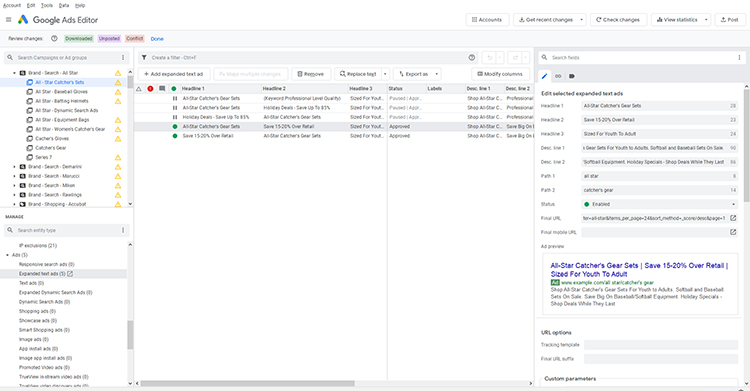
Being able to copy and paste is not limited to ads or even to Search campaigns. Whether modifying your Search, Shopping or Display campaigns, the Google Ads Editor can quickly copy almost anything from one campaign to another including ads, ad extensions, product groups, keywords, settings, audiences, placements and more.
In fact, you can even copy and paste entire campaigns or move ad groups from one campaign to another!
Needless to say, the ability to copy/cut paste can be a huge time saver when you need to copy or move elements within your account.
2. Bulk Changes
The Google Ads interface is extremely limited when making changes. Advertisers are limited to changes of one at a time or if very proficient making multiple identical changes to items within the same ad group (such as keyword bidding).
The Google Editor in contrast allows advertisers to use bulk edits to quickly make changes to multiple campaigns simultaneously.
The bulk editing tool allows you to search and replace text, move items, and undo or redo changes across multiple campaigns in a fraction of the time it would take using the Google Ads interface.
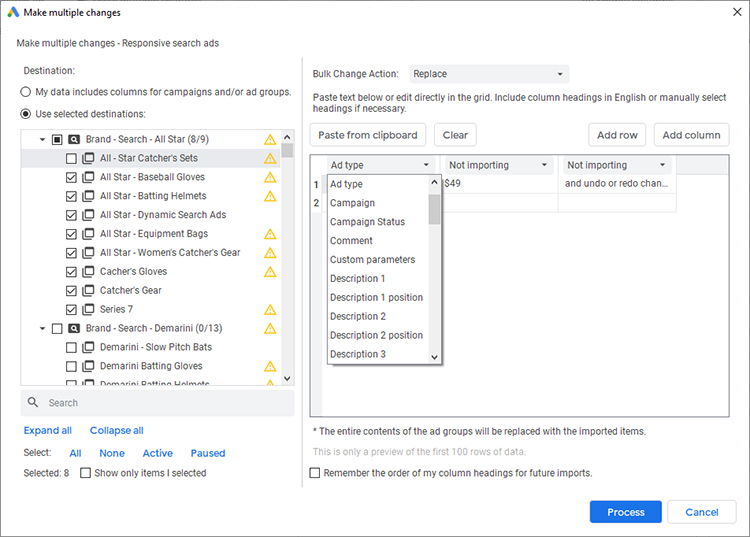
3. Import/Export
If you or someone on your team is more comfortable working making changes in excel rather than in the Google Editor, no problem. The Google Editor allows you to export data, make changes within excel and then reupload changes into the editor.
Once you reupload the changes, you can review all changes before approving them and sending them live to your Ads account.
Whether using excel or the Google Editor to make changes, one thing is for certain – both are a whole lot faster than making changes directly within the Google Ads interface.
4. Find & Replace Text
Using the find and replace text is geared toward working with Search campaigns. This feature allows an advertiser to quickly change text throughout ads.
During the holidays, I found the find and replace tool particularly useful when working on private client accounts, as I would change promotions and details fairly regularly.
Example, you want to change a sale from the 40% you were running during Black Friday to 20% for the rest of the holidays.
If you are using the Google Ads interface, you will need to navigate to each ad and manually make the change at either the ad group or campaign level. Depending on how many ads you are running within how many different campaigns or ad groups this type of change could take between minutes and hours.
If you are using the Google Ads Editor, you simply use the Find & Replace tool and the process takes a minute or two regardless of how many ads you are changing!
5. The Ability To Work Offline
With the Google Ads interface in order to be able to make changes you need to be connected to the Internet.
With the Google Ads Editor this is not the case.
And although typically most of us are not spending our days flying through the country on private jets without internet, occasionally this feature does come in useful. You never know when you may be unable to connect to the Internet, but still have changes to make to your Google Ads.
A few weeks back, due to some winds here is Southern California, my Internet was out of commission most of the day and during the holiday season. If I did all my optimizing exclusively in the Google Ads interface, I would have been dead in the water.
However, since I work so much in the Google Ads Editor, I was able to work in my private client accounts that had data downloaded, make changes and then upload them into their Google Ads accounts when the Internet was restored.
Final Word
Just because you have always done something a certain way, doesn’t necessarily mean it is the most efficient way of doing it.
I, myself, get into this trap of when I have been doing something for so long and it is working that it is difficult to evolve even if there is a better way.
I was recently at a marketing event and I was speaking to an individual that coincidentally also ran a Search Engine Marketing company managing private clients. When we spoke about the subject of maximizing time and using the Google Ads Editor he said, ‘I don’t need the Editor I do just fine making my changes directly within the Google Ads interface’.
All though you can work exclusively inside the Google Ads interface (as many advertisers do), using the Google Editor is going to make you a whole lot more efficient and increase your quantity output.
The top ways that I have listed above are some of the more popular ways of using the Google Ads Editor, but in no way is it an exhaustive list.
The Google Ads Editor can be used to make any type of change where you are currently changing using the Google Ads Interface and if you are making more than one change, probably much quicker.
If you aren’t currently using the Google Ads Editor, I encourage you to start exploring what is possible and making it an essential tool in your Google Ads management.
After all, by become proficient in using the Google Ads Editor you will be a step closer to becoming a true master in the realm of Google advertising. Well, maybe not a true master, but at least a whole lot more efficient!
Looking for More Information on Google Advertising?
Check out the all new The Academy of Internet Marketing (www.theacademyofinternetmarketing.com), the premier online marketing destination for small to mid-sized e-commerce businesses serious about substantially growing their online sales plus exclusive access to me, author of Make Each Click Count, The TOP Guide To Success Using Google AdWords.
If you have the dedication and are ready to take your online sales to the next level, then The Academy of Internet Marketing was created for you. It provides the tools in the form of knowledge of what works today. Join us and see what makes us special and together we will grow your business.
If you are ready to take your online advertising to the next level, I welcome you to take a trial. It only costs $1 for access.
Happy Marketing!
Andy Splichal
ABOUT THE AUTHOR:

Andy Splichal is the founder of True Online Presence, the founder of The Academy of Internet Marketing, author and certified online marketing strategist with more than twenty years of experience helping companies increase their online presence and profitable revenues. To find more information on Andy Splichal, visit www.trueonlinepresence.com or read The Full Story on his blog, blog.trueonlinepresence.com