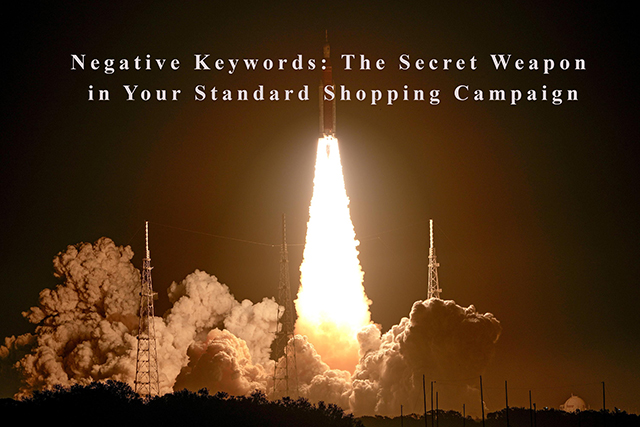Google Shopping campaigns are a powerful tool for e-commerce businesses looking to reach new customers and drive sales. By advertising using Google Shopping, eCommerce stores can showcase products with their images and image details.
However, one caveat, is unlike Google Search there are no keywords for advertisers to control when you want your Google Shopping ads appear. Instead, Google matches user searches with keywords found in the advertiser’s product title, product description and different product attributes within your data feed.
Therefore, for an advertiser to ensure that a campaign is effective, it’s important to carefully manage your targeting and avoid wasting ad spend on irrelevant searches. One way to do this is by using negative keywords in your Standard Shopping campaign.
What are Negative Keywords?
Negative keywords are terms or phrases that you specify in your campaign to exclude your product listings from appearing in search results for those specific terms. For example, if you sell women’s shoes, you might add “men’s” as a negative keyword to prevent your product listings from appearing in search results for men’s shoes.
Why Use Negative Keywords in Your Standard Shopping Campaign?
Negative keywords play a critical role in optimizing your Standard Shopping campaign by helping you focus your targeting and prevent your product listings from appearing for irrelevant searches. By excluding irrelevant searches, you can:
- Improve the relevance of your product listings: By excluding irrelevant searches, you can ensure that your product listings are shown to customers who are more likely to be interested in your products. This helps to improve the relevance of your product listings and increase the likelihood of clicks and conversions.
- Reduce wasted ad spend: By excluding irrelevant searches, you can reduce the number of impressions and clicks that your product listings receive from customers who are unlikely to make a purchase. This helps to reduce your ad spend and improve your return on investment (ROI).
- Improve the user experience: By excluding irrelevant searches, you can improve the user experience for your target audience by showing them more relevant product listings. This can help to increase engagement and build brand trust.
How to Add Negative Keywords to Your Standard Shopping Campaign
Adding negative keywords to your Standard Shopping campaign is easy and can be done in a few simple steps:
- Log in to your Google Ads account.
- Click on the “Campaigns” tab.
- Select the Standard Shopping campaign you want to modify.
- Click on the “Settings” tab.
- Scroll down to the “Keywords” section and click on “Negative keywords.”
- Click on the “+ Negative keyword” button to add a new negative keyword.
- Enter the keyword or phrase you want to exclude, and then click “Save.”
It’s a good idea to regularly review your negative keyword list and make any necessary updates to ensure your Standard Shopping campaign is optimized for the most relevant searches.
Tips for Choosing Effective Negative Keywords
To get the most out of your negative keyword strategy, it’s important to choose effective negative keywords that accurately reflect the searches you want to exclude. Here are some tips to help you choose effective negative keywords:
- Use broad match: By using broad match, you can exclude a wide range of searches that include your negative keyword. For example, if you add “men’s” as a negative keyword, your product listings will not appear in search results for “men’s shoes,” “men’s clothing,” etc.
- Look at your search terms report: Your search terms report shows you the exact terms that people are using to search for your products. By reviewing this report, you can identify irrelevant searches that you want to exclude using negative keywords.
- Use common misspellings and synonyms: Make sure to include common misspellings and synonyms of your negative keywords to ensure that you are excluding a wide range of irrelevant searches.
- Avoid using too many negative keywords: While negative keywords are an important tool for optimizing your Standard Shopping campaign, it’s important to not overuse or you will block keyword searches that could drive wanted traffic.
What If You Are Running Smart Shopping Campaigns?
Smart Shopping campaigns use machine learning algorithms to dynamically determine the best keywords and placements for your product ads. As a result, it’s not possible to see the exact keywords that trigger each ad, but you can use the metrics in the keywords tab to understand how your ads are performing and make informed optimizations.
However, you can still add your basic negative keyword list. If I have tested and found that Smart Shopping campaigns outperform manual campaigns, then I’ll add a list that includes my “Who Done It” list … why, how, who, can I etc.
In addition, there are likely words that you will know from reviewing search campaigns that will block unwanted traffic such as free, cheap, used, etc.
Adding negative keywords to Google Smart Shopping campaigns, you can follow these steps:
- Log in to your Google Ads account.
- Click on the “Campaigns” tab.
- Select the Smart Shopping campaign you want to modify.
- Click on the “Settings” tab.
- Scroll down to the “Keywords” section and click on “Negative keywords.”
- Click on the “+ Negative keyword” button to add a new negative keyword.
- Enter the keyword or phrase you want to exclude, and then click “Save.”
Final WORD
Adding negative keywords to your Google Shopping campaigns is a crucial step in optimizing your campaign and driving sales. The ability to view the search terms is one of the reasons that manual shopping campaigns will many times outperform the “smart” shopping campaigns even with their “machine learning”.
To get the most out of this negative keyword strategy, you will need to regularly take the following actions:
- Log into your Google Ads account and select the Standard Shopping campaign to modify.
- Scroll down to the “Keywords” section and click on “Negative keywords.”
- Add the keywords or phrases you want to exclude and save.
- Regularly review your negative keyword list and make updates as needed.
- Remember to use broad match where it makes sense. Review your search terms report, include common misspellings and synonyms, and avoid overusing negative keywords when choosing effective negative keywords.
By following these steps and using negative keywords effectively, you will improve the relevance of your product listings, reduce waste ad spend, and increase conversions for your business.
ABOUT THE AUTHOR
Andy Splichal is the founder and managing partner of True Online Presence, author of the Make Each Click Count book series, host of the Make Each Click Count podcast, founder of Make Each Click Count University and certified online marketing strategist with twenty plus years of experience helping companies increase their online presence and profitable revenues.

He has been called the foremost expert in eCommerce Marketing Growth Strategies. He was named to Best of Los Angeles Awards’ Most Fascinating 100 List in both 2020 and 2021. To find more information on Andy Splichal, visit www.trueonlinepresence.com or read The Full Story on his website or his blog, blog.trueonlinepresence.com.