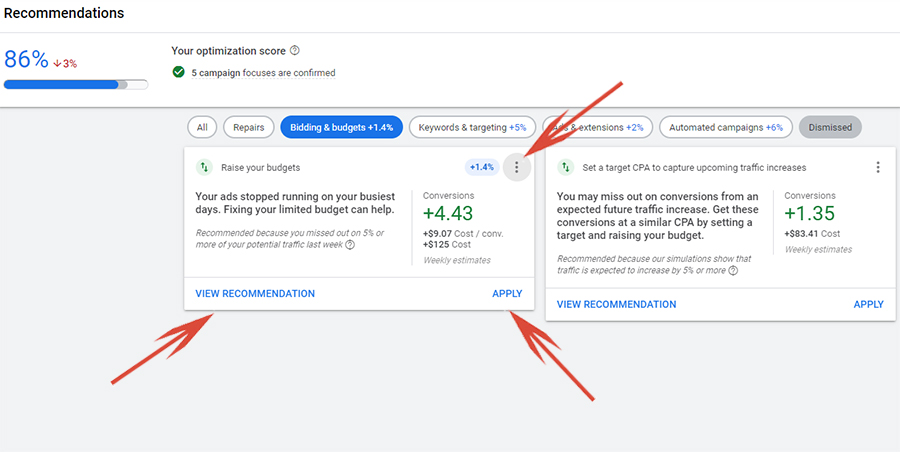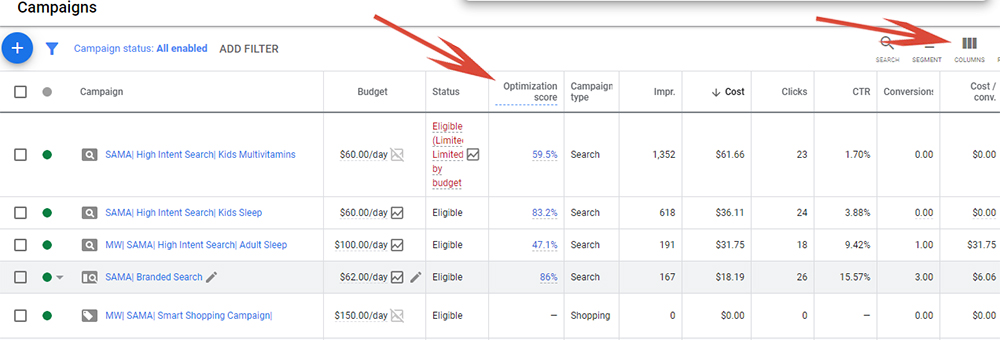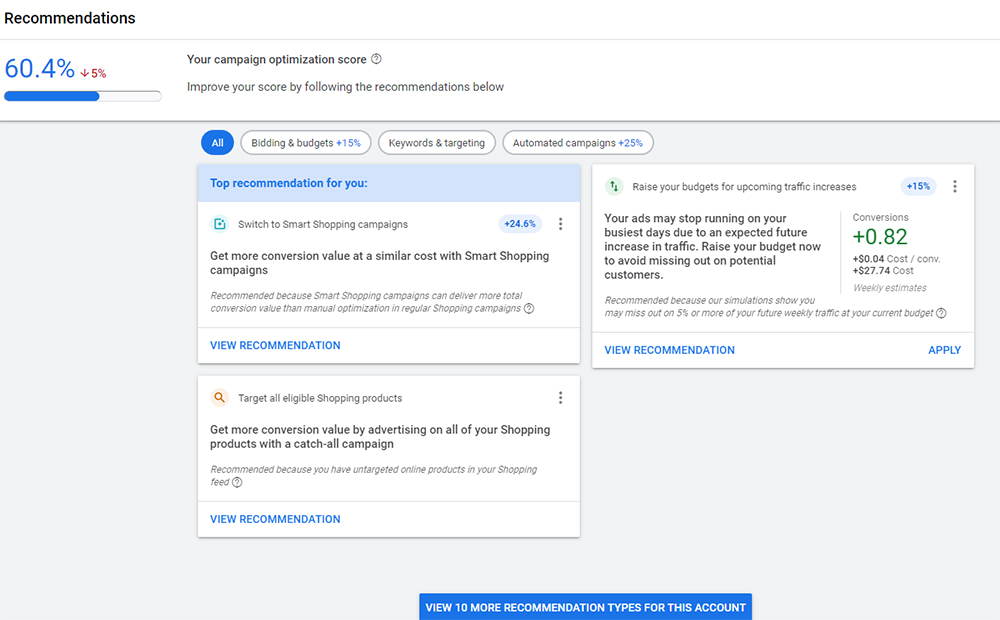Last year Google introduced their Google Campaign Optimization Score.
This score measures how well each Google Ads campaign is rated based on Google’s preferred standards. Rated between 0% and 100%, this score looks like a cut and dry number to measure how well your account is optimized.
Optimization score is displayed on all active Search, Shopping, Display and Video Auction campaigns. A 100% score translates into your campaigns being fully optimized in accordance with Google’s best-practices with scores lower than a 100% meaning Google has other recommendations for your campaigns.
However, it is important to realize that your goals as an advertiser may not (and many times do not) align with Google. When it comes to preferred standards and your campaign’s score it is important to keep in mind that the Campaign Optimization Score is based solely on Google’s goals.
What do I mean?
You will see some examples below, but I like to think of it this way.
Google’s goal is to get as much money from its advertisers as possible while providing a viable marketing network for its advertisers and a good experience for its users.
Our goal as advertisers is or at least should be to optimize our advertising spend based on our own goals. Those goals could be sales and revenue, which is typical for eCommerce advertisers or traffic aka awareness (not as typical). Regardless of the goal, we should work to optimize our ad spend to maximize the value of our goals.
Now, if you are like me, you will find that nothing is more irritating in your account than seeing a low score. If you are an agency, it also can be disastrous if a client is in their account and sees their optimization score is low.
Fortunately, you do not need to accept all of Google’s recommendations to improve a campaign’s optimization score.
Ignoring specific recommendations will give your campaigns the full credit for that recommendation, but you first must login to each recommendation and manually review.
How Do You View Your Google Optimization Score?
- Login to your Google Ads Account.
- Click on Recommendations in the left side navigation menu.
- You can then filter your recommendations into specific categories by clicking on the category name.
- You can then Apply recommendations, View Recommendations or Dismiss recommendations. To dismiss you will need to first click on the 3 vertical dots.
You can also view your Optimization Score for individual campaigns. Click on the Campaigns button in the left navigation menu. The Optimization Score is shown by default. You can turn on/off the column. Therefore, if you don’t see it click on the columns button and turn it on. The field is listed under ‘Recommended columns’.
Reviewing Google’s Recommendations
Beyond improving your score there are obvious benefits to reviewing your Google Optimization Score.
First, consistently reviewing recommendations may alert you of new features within Google Ads, soon after they are released. This is how I was first alerted to Image Extensions, which have been fantastic on improving Search campaigns’ click through rates.
Here is an article on image extensions if you are not aware of what they are about or how to best use – Image Extensions – Making Google Search Ads Viable Again?
There is also a lot of what I consider non-sense recommendations, such as giving 24.6% improvement for changing to Smart Shopping (see image below) or high percentage increase for automated bidding within Search campaigns.
If you have read my Make Each Click Using Google Shopping book, you probably know how I feel about Smart Shopping, but here is a quick synopsis of why it may not be a good idea to trust Google with your Shopping campaigns.
New Google Smart Shopping Campaigns – What You Need to Realize
Another recommendation favorite is adding or improving responsive search ads. Which, I mostly agree with although like anything else in Google I highly recommend testing.
Below is a list of categories and common recommendations that I see and the actions that I usually take with each:
Bidding & Budgets:
Raise your budgets (Usually Review and Accept)
Move unused budgets (Usually Dismiss)
Raise your budgets for upcoming traffic increases (Usually Dismiss)
Bid more efficiently with Maximize conversions using a target CPA (Always Dismiss)
Keywords & Targeting:
Upgrade your existing keywords to broad match (Usually Dismiss)
Remove conflicting negative keywords (Will review)
Create Dynamic Search Ads (Will typically dismiss)
Add audiences for reporting (Usually Review and Accept)
Use Display Expansion (Always Dismiss)
Add new keywords (Will review suggestions)
Remove redundant keywords (Usually Review and Accept)
Automated Campaigns:
Switch To Smart Shopping (Always Dismiss)
Ads & Extensions:
Add image extensions to your ads (Always Accept)
Add responsive search ads (Usually Review and Accept)
Improve your responsive search ads (Usually Review and Accept)
Add price extensions to your ads (Usually Review and Accept)
Repairs:
Make sure your automated bid strategy can optimize your bids by fixing your conversion tracking. (Deserves attention).
FINAL WORD
For the most part, I believe that the recommendations that Google provides are a helpful feature for advertisers.
Although seeing a low score may be irritating especially when it is driven by recommendations that would most likely hurt performance, it does work to drive action. In order to improve your Google Campaign Optimization score you need to review and either accept or more likely dismiss each recommendation.
And even through, I personally ignore and dismiss the majority of Google’s best-practices for my private clients’ accounts that I manage this is because of the systems in place of how my agency generates the best results.
Those with less experience managing Google or who want to spend less time optimizing or become more ‘hands off’ may accept more of the recommendations than I do and may even activate the dreaded Smart Shopping campaigns:<.
However, like almost everything else in Google, it comes down to testing to see what will give you the best results in your Google advertising and the recommendations are a great way to alert you of what is available within Google Ads that you may not be using.
Happy Marketing!
Andy Splichal
ABOUT THE AUTHOR
Andy Splichal is the founder and managing partner of True Online Presence, author of the Make Each Click Count book series, host of the Make Each Click Count podcast, founder of Make Each Click Count University and certified online marketing strategist with twenty plus years of experience helping companies increase their online presence and profitable revenues.
He was named to Best of Los Angeles Awards’ Most Fascinating 100 List in both 2020 and 2021. To find more information on Andy Splichal, visit www.trueonlinepresence.com or read The Full Story on his website or his blog, blog.trueonlinepresence.com.