It probably is no secret to you that most visitors to your website are not going to buy. In fact, on average 97% of visitors are not going to purchase on their first visit.
It has also been shown that the more times a user visits your website the more likely they are to purchase.
Therefore, the question becomes is how can advertisers keep their website and products in front of those visitors that come to your website, but do not purchase?
One of the best answers to this question has been retargeting. For those not familiar, here is how retargeting works.
When a customer goes on your website, a ‘cookie’ is placed on their browser. Cookies are small text files with small pieces of data that are used to identify computers within a computer network.
If we have Google retargeting correctly in place, what will happen is that cookie, will allow us to advertise to that customer throughout the Google Display Network (GDN) based on their visit to our website.
In addition, you can customize the cookies to tell us which pages a user visited and adjust bids or whether to include them based on this information within your retargeting campaigns.
For instance, you can only retarget to users who reached your cart but did not purchase. Or you only retarget to users who at least reached a product page but did not purchase.
Advertisers can retarget to specific users by creating what Google calls audiences (which I will show you how to do below). This is really cool!
However, pay attention because this is where Google has gotten sneaky!
Google is now automatically opting your retargeting campaigns into what they term ‘Targeting expansion’.
Targeting expansion is automatically opted on when you create a new retargeting campaign.
What targeting expansion does is show your retargeting ads to users ‘similar’ to the audience that you created. Google does not share the algorithm they use to decide ‘how similar’ they are just that they are similar.
Google also provides a sliding bar where you can include customers who are even less similar to your created audience in greater numbers
This is all new.
Before when creating a remarketing campaign, advertisers would know that they are retargeting to their audience defined as those that previously visited their website. With this feature of target expansion, now advertisers automatically are opted in to serving ads to those that previously visited their website and are included in one of their audiences as well as those ‘similar’.
And the sneaky thing?
Most advertisers don’t realize as the setting is hidden within the more ad group settings area of the Google Ads interface.
What I have found with private clients is that target expansion will substantially increase your spend without increasing your conversions.
This of course makes sense because those users in target expansion have never been to your website and most likely don’t even know who you are.
Next, I’m going to demonstrate how you create a remarketing campaign and then opt out of the new ‘Targeting expansion’.
Creating A Remarketing Campaign
Creating a dynamic remarketing campaign allows advertiser to show the products that a visitor viewed on your website inside an ad that will appear throughout the Google Display Network.
Here are the steps:
1. Click Campaigns from the page menu.
2. Click the plus button to create a new campaign.
3. In the “Goals” section, choose ‘Sales’.
4. From the “Campaign type” section, select Display Network.
5. Select ‘Standard display campaign’
6. Enter your business website URL.
7. Next, you’ll set parameters for your campaign, including:
- Campaign name
- Location and language settings
- Bid strategy and budget
8. Click Additional settings for more options, like ad scheduling, content exclusions, or device targeting (This is where you will want to link a data feed in order to show dynamic ads, see image below). Note, in order to connect a data feed you must have already linked your Google Ads Account with your Google Merchant Center Account.
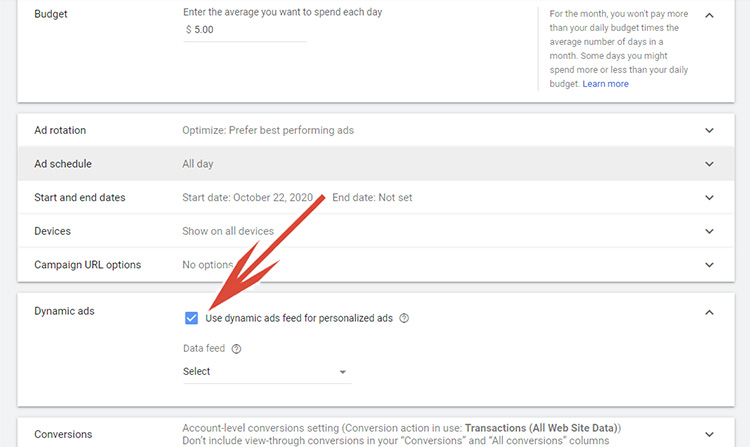
9. Next, look for “Audiences” in the “People” section. (To serve ads to visitors who have visited your website and left, you will need to use a custom audience that you create in Google Analytics.
Click Remarketing. To select an already prepared audience, click ‘Browse’ and then ‘How they have interacted with your business’).
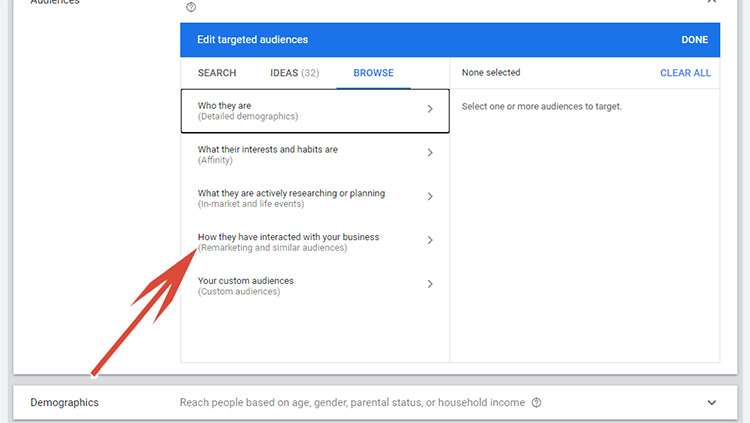
10. Click the checkbox next to the audiences that you would like to add. This will add them to your targeting.
11. Below the audience, you will see the ‘Targeting expansion’ this is where Google will automatically opt you in to showing your ads to users ‘similar’ to your audience. In order to opt out, slide the slider to the off position.
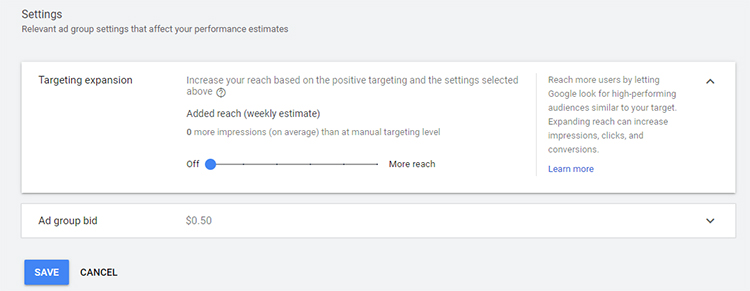
12. Create your Ad group bid.
13. Create your Ad.
14. Click the ‘Create Campaign’ button.
Forgetting To Turn Off The Target Expansion
If you follow the steps above, your dynamic retargeting ads will be correctly configured and you will start to serve your ads to previous website visitors that you have identified in an audience.
However, what if you forget to take one of these steps? Even worse, what if you see an unexplained spike in traffic and spend in your new retargeting campaign?
If you see more traffic than you are expecting, chances are that you either used a wrong audience with the campaign or forgot to turn off the ‘Targeting Expansion’.
Fortunately, you can adjust your campaign settings even after the campaign has been created.
Here are the steps –
1. Click Campaigns from the page menu.
2. Select your newly created retargeting campaign.
3. Click on the Ad Group that you want to adjust.
4. Click Settings from the left-hand navigation menu.
5. Click on the ‘Edit ad group targeting’ button.
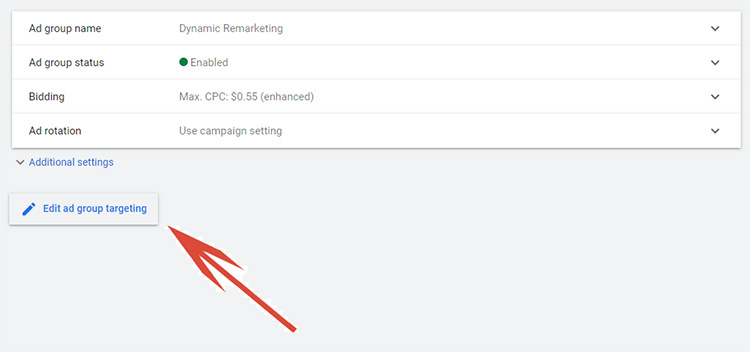
6. Once you click on the ‘Edit ad group targeting’ button, then you can scroll down and scroll the Targeting Expansion to Off.
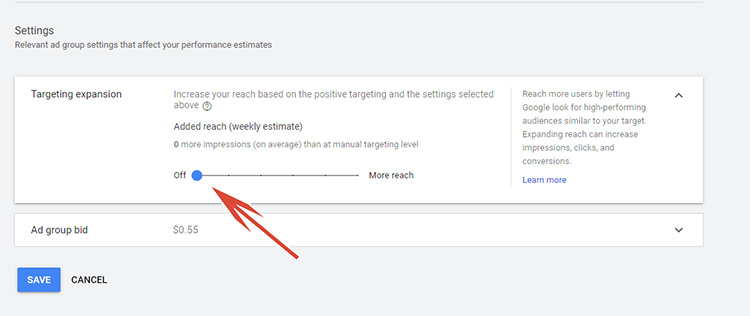
Quick note, to adjust and turn off Targeting Expansion once an account is created, it must be done from the Ad Group Settings not the Campaign Settings. In addition, it must be done on EVERY ad group where you wish to opt-out of Targeting Expansions.
See how it is sneaky now?
Not only does Google automatically opt in campaigns to Targeting Expansion, but they burry the option to adjust it including the ability to opt out under the Ad Group Setting.
Final Word
Retargeting is a fantastic way to stay in front of the 97% of users that leave your website without purchasing.
Just like with Shopping and Search Ads, with Retargeting ads you don’t pay unless a user clicks on your ad. This means that if a user sees your ads; reminding them of your product or service and simply goes and types in your website URL, well you don’t pay.
In addition, by using audiences you can determine how much you ultimately are willing to pay for one type of website abandoner vs another.
Example, I always set bids higher for those users who reached the cart page then left versus those that left at the product page without adding a product to their shopping cart.
And finally, by using your product feed and cookies, you can show a user the exact product that they were looking at on your website within the retargeting ad that you later serve them.
All this works very well. However, what I’ve found doesn’t work well is when Google tacks on similar audiences.
By opting campaigns into Targeting Expansion, it will most likely lower your profitability and significantly increase your spend.
And worse than that?
It is just plain sneaky!!
Looking for More Information on Google Advertising?
Check out the all new The Academy of Internet Marketing (www.theacademyofinternetmarketing.com), the premier online marketing destination trusted by small to mid-sized eCommerce businesses serious about substantially growing their online sales. In addition, The Academy of Internet Marketing includes exclusive access to me, author of the Make Each Click Count book series.

If you have the dedication and are ready to take your online sales to the next level, then The Academy of Internet Marketing was created for you. It provides the tools in the form of knowledge of what works today. Join us and discover for yourself what makes us special. Together we will grow your business!
Happy Marketing!
Andy Splichal
ABOUT THE AUTHOR

Andy Splichal is the founder of True Online Presence, author of the Make Each Click Count book series, host of the Make Each Click Count podcast, founder of The Academy of Internet Marketing and certified online marketing strategist with twenty plus years of experience helping companies increase their online presence and profitable revenues. To find more information on Andy Splichal, visit www.trueonlinepresence.com or read The Full Story on his blog, blog.trueonlinepresence.com.

