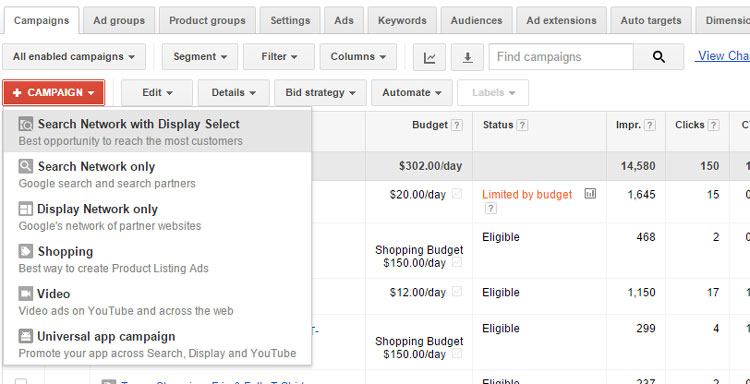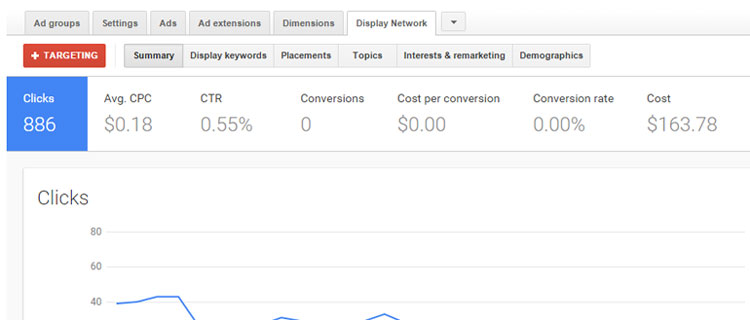When Google originally developed their advertising platform on www.Google.com, it was cut and dry. Advertisers created one type of ad (a text ad) that would appear when a Google user did a search that contained an advertiser’s keyword. That type of advertising still exists and remains the most common type of Google advertising (aka Google search). However, Google continues to evolve and today through the Google AdWords platform marketers have the ability to advertise across millions of websites found in the Google Display Network.
Google Campaigns are centered on 3 different networks – the Google Search Network, the Google Display Network and Google’s YouTube Network. When an advertiser creates a new Campaign, the type of Campaign selected determines which Network or multiple Networks ads will be eligible for display.
The 3 Google Networks (Search, Display and YouTube)
Google Search Network – Google’s Search Network consists of Google Search (Google.com), Google Shopping, Google Maps, Google Groups and Google Search Partners.
Google Display Network – Google’s Display Network consists of Google based websites including YouTube, Gmail and Google Finance. In addition, Google allows non-Google based websites to join their Network through a program called Google AdSense. Google earns money from advertisers that opt into the Google Network when a user clicks on a Google served ad, just like Google Search. The Network partner in turn receives a percentage of the money Google earns for ads on the partner’s website that they display and users click. The percentage varies depending on the traffic, but from an advertiser’s perspective it doesn’t really matter. What matters for advertisers are results and ROI, not necessarily where ads are displayed.
Google YouTube Network – Google’s YouTube Network grants advertisers the ability to run video ads on YouTube and within participating Google partner’s YouTube channels.
Campaign Type Determines In Which Network Ads Will Display
To create a new Campaign, advertisers need to view the Campaigns tab and activate the drop down menu by clicking on the red +Campaign button. Once the drop down displays, advertisers have the following options for creating a new Campaign: Search Network with Display Select, Search Network only, Display Network only, Shopping, Video and Universal app campaign.
Search Network with Display Select – Ads are eligible to display in both Google’s Search Network and Google’s Display Network. This Campaign type is going to reach the largest number of users and will trigger ads when a user performs a search for an advertiser’s keywords on Google.com as well as throughout the Google Search Network and relevant placements within Google’s Display Network.
Search Network only – This type of Campaign will limit ads to displaying when a keyword appears in a user search performed only within Google’s Search Network which consists of Google Search (Google.com), Google Shopping, Google Maps, Google Groups and Google Search Partners. Note, advertisers do have the option to opt out of having ads display for Google Search Partners. For more information on Google Search Partners, review the blog post – When Advertising With Google, Where Are You Really Advertising?
Display Network only – This type of Campaign only allows ads to appear within Google’s Display Network. The Google Display Network currently consists of over two million websites, videos and apps. For Campaigns using Display Network only, ads will NOT be eligible to appear within Google’s Search Network including user searches done directly on Google.com.
Shopping – Campaigns using Google Shopping are eligible to show product Shopping ads within the Google Search Network including Google Search Partners. Google Shopping is a type of Campaign worthy of its own chapter. For detailed information on Google Shopping, how to create and best-practices, refer to all blog posts under Google Shopping.
Video – Video Campaigns allow video ads to be served within Google’s YouTube network as well as participating Google partners. Video ads allow marketers to convey more information than other ad types and are continuing to grow in popularity both with advertisers and users. Within the Settings tab for a Video Campaign, advertisers can select whether to have ads display on only YouTube Search or to be eligible to display on both YouTube Search and YouTube Videos including videos on Google partner sites, apps and the Google Display Network.
Universal App Campaigns – The least used of all Campaign types, the Universal App Campaign only displays ads exclusively on Android devices. Ads from this Campaign are eligible for display across all Google Networks. The majority of settings are automated when using this Campaign based on initial Android app selections.
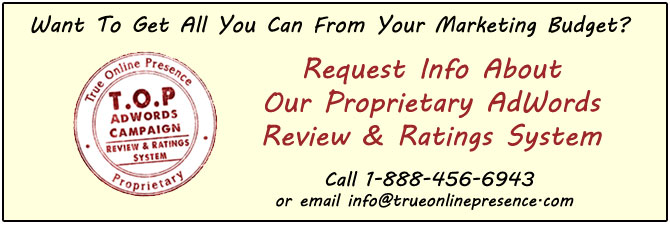 Advertising With Google’s Display Network
Advertising With Google’s Display Network
Throughout previous blog posts we have concentrated on Google’s Search Network. This section will focus exclusively on Google’s Display Network in how to use along with best-practices.
Formerly, ads that displayed on Google’s Display Network were named content ads. Content ads are a much more descriptive name that Display Network ads and although the name has changed the ads serve the same function. Display Network ads are ads that appear alongside content within the Google Display Network, which currently consists of over 2 million websites, videos and apps.
Display Network ads use what Google labels ‘Placements’ to determine where ads display within Google’s Display Network. Placements include specific websites or specific pages on a website, a mobile app or video content. Google uses their technology to associate placements with relevant website content within the Google Display Network to determine when ads are eligible for display.
Although the process sounds automated, advertisers have the ability to control their placements by targeting relevant content in two ways: keywords and topics.
With keyword targeting, advertisers provide a list of keywords or keyword phrases relevant to ads being served. Google then matches those keywords to websites with content containing matching keywords or related keywords. Note, Google also will display ads to users immediately after they have viewed a website with related content, but after they have navigated to a website where the content no longer matches an advertiser’s targeted keywords.
Topic targeting is similar to keywords targeting, except instead of listing keywords or keywords phrases an advertiser uses topics and categories of information to determine when ads are eligible for display.
In order to manage keyword targeting, an advertiser must access a Campaign that utilizes either Display Network only or Search Network with Display Select. Targeting is then controlled within the Display Network tab (as pictured below).
Campaigns that advertise within the Display Network feature 6 subsection tabs (Ad Groups, Settings, Ads, Ad extensions, Dimensions and Display Network). We will first focus on the Display Network tab as it is the only tab that is new compared to the tabs that also display for Campaigns running ads in the Search Network and it is the tab used for controlling Display Network ad placements.
The Display Network tab is broken down into 6 subsections: Summary, Display keywords, Placements, Topics, Interests & remarketing and Demographics.
Summary – Provides a snapshot overview of historical data within the Display Network. Statistics contained in this subsection includes data for clicks, costs and conversions along with data for display keywords, topics and demographics.
Display keywords – Allows advertisers to add/remove keywords, manage individual keyword bids, segment data, filter data, customize columns, edit status, change budgets, and automate by creating rules. In addition, advertisers can download reports and view Campaign change history.
Placements – Advertisers access the Placements subsection to view where their ad placements have historically occurred and to optimize results. Again, advertisers have the ability in the Placements subsection to segment data, filter data, customize columns, edit status and automate rules.
Topics – In the Topics subsection, advertisers are able to target ad placements based on topics. In order to add, click on the red +Targeting button and select Add targeting by Topics.
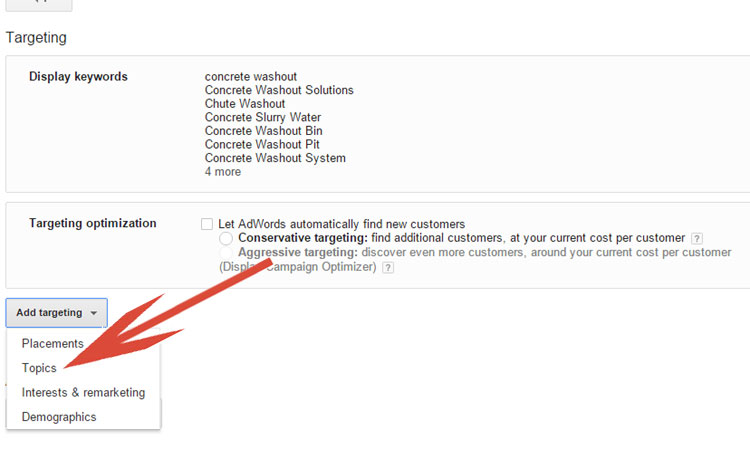 Note, these are the same initial steps involved as when adding new Placements, Interests & remarketing and Demographics.
Note, these are the same initial steps involved as when adding new Placements, Interests & remarketing and Demographics.
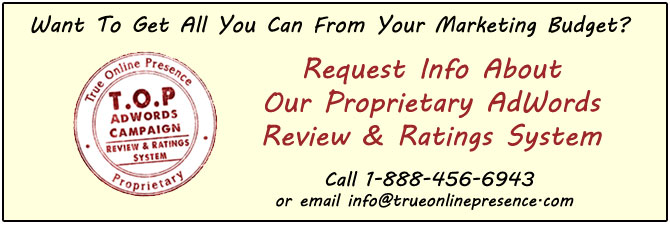 Google opens a Topics Help Window that will assist advertisers in selecting topics to target. To proceed, an advertiser enters their keyword or keyword phrase and clicks Search. Google will return a suggested list of related topics based on the keyword search that can be subsequently added to the Campaign.
Google opens a Topics Help Window that will assist advertisers in selecting topics to target. To proceed, an advertiser enters their keyword or keyword phrase and clicks Search. Google will return a suggested list of related topics based on the keyword search that can be subsequently added to the Campaign.
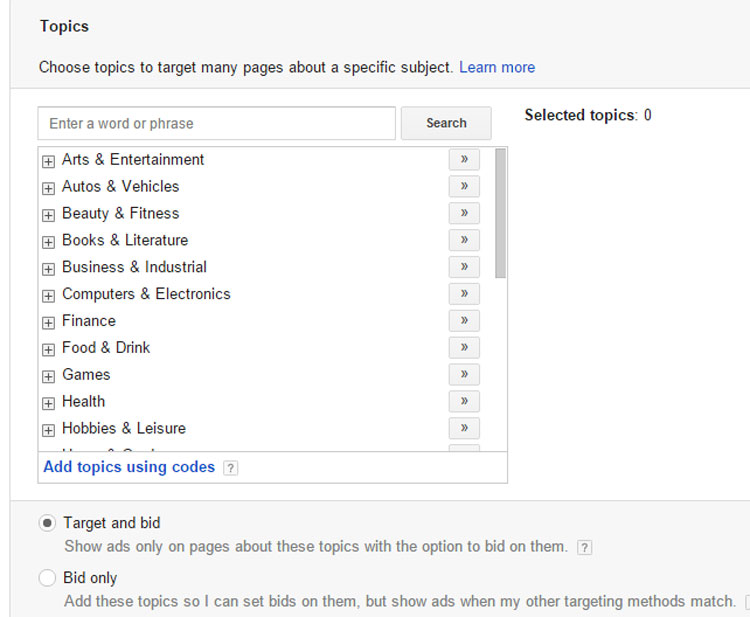 Once topics have been added to a Campaign, advertisers can use tools in the Topics subsection to manage individual topic bids, segment data, filter data, customize columns, edit status and automate by creating rules.
Once topics have been added to a Campaign, advertisers can use tools in the Topics subsection to manage individual topic bids, segment data, filter data, customize columns, edit status and automate by creating rules.
Interests & remarketing – Advertisers have the ability to use the Interests & remarketing subsection to target placements and bids for past visitors contained within audiences, remarketing lists or users similar to existing remarketing lists. In order to utilize remarketing list to control bid placements for Display Network ads, an advertiser will need to create a remarketing list. For detailed steps on this process, review the blog post – Merging Retargeting With Search Campaigns.
Demographics – The final subsection of the Display Network tab is Demographics. In the Demographics subsection, advertisers can control individual placement bids based on gender, age and parental status. In addition, advertisers can segment data, filter data, customize columns, edit status and automate by creating rules.
Display Network Campaigns
For Campaigns set to run within the Display Network, most of the tabs are the same as Campaigns set to run in the Search Network. Besides the Display Network tab, which we just covered, other tabs that appear for both Networks include Ad Groups, Settings, Ads, Ad Extensions and Dimensions.
Ad Groups Tab – Ad Groups tab for Display Network functions the same as Campaigns running within the Search Network. Ad Groups are subsections of Campaigns allowing for increased organization within a Campaign. However, as previously discussed settings are generally controlled at the Campaign level. Therefore, Ad Groups will typically have the same Settings which is another reason Ad Groups should be closely related when contained in the same Campaign.
Settings Tab – Identical to Campaigns displaying within the Search Network, the Settings tab for Display Network Campaigns is used to control budget, location, devices, ad schedule and an array of advanced settings. For best-practices, review the blog post – Proper Settings – The First Step of Successful Google Advertising.
Ads Tab – Again the Ads tab function is identical to Campaigns advertising within the Search Network; however ads themselves will differ from ads displaying in Search.
When a user does a search within the Google Search Network that contains an advertiser’s keyword the user is actively looking for the product or service. Remember with Google Network ads, ads appear alongside content. Users are NOT actively looking for product or services, but they may be interested based on the content in which they are viewing or have been viewing.
Ads therefore need to create an even stronger benefit and call to action than those ads used in Search. In addition, advertisers can generally expect a lower cost per click (CPC) and a lower click through rate (CTR) in Display Network. In addition, successful Display Network Campaigns will benefit from directing users to highly optimized landing pages focusing on specific conversion goals.
Ad Extensions Tab – Again the Ad Extensions tab is the same as for Campaigns running in the Search Network as it is for the Display Network. Ad Extensions are extra pieces of information that Google allows to be appended to ads across all Networks. Properly utilizing ad extensions is recommended. For detailed information on what ad extensions are and how to create, review the blog posts – When It Comes To Your Google Ads, Size Does Matter.
Dimensions Tab – Once again, the Dimensions tab’s use is the same for Campaigns running in the Display Network as those running in the Search Network. The Dimensions tab allows advertisers to analyze data with filters and customized columns in order to discover trends that lead to Campaign optimization. For more information on using the Dimensions tab, refer back to the blog post – What Is That Mysterious Dimensions Tab In Google?
Summary –
Campaigns that run within the Search Network are generating ‘red hot’ leads. Users are actively searching for information and the goal of advertisers is to display ads for products and services that match the users search. The more closely related the product or service to the search, typically the higher the conversion rate.
However, Campaigns running within the Display Network are serving users ads when they are not actively looking for a product or service and in fact quite often users are not interested.
Here is an analogy for advertising in Google’s Display Network. Display Network ads are much like billboards on the highway. Many cars go by and although those in the car may be preoccupied, they often do in fact notice the billboards.
Now suppose the billboard is selling BMW accessories. An optimized Display Network Campaign would be as if that BMW accessories billboard only appeared to BMW cars. Even though the drivers of the cars still could be distracted and are not actively searching, the billboard is highly relevant. Relevant enough to hopefully gain the drivers attention and detailed enough to generate profitable business through a percentage of the traffic passing by the billboard.
Display Network has the ability to drive high traffic at generally a lower cost per click than the Search Network. However, whether or not a Campaign can monetize the traffic is what will ultimately lead to a Display Network Campaign’s success.
Still need help or looking for someone to bounce ideas off? I am currently offering free marketing discovery sessions to those interested. Call True Online Presence at 1-888-456-6943 or schedule online.
Happy Marketing!
Andy Splichal is an online marketing strategist with more than a decade and a half of experience helping companies increase their online presence and profitable revenues. Although this blog focuses on driving profitable traffic through Google AdWords, True Online Presence offers additional services for lead generation as well as other proven marketing strategies customized for each client.