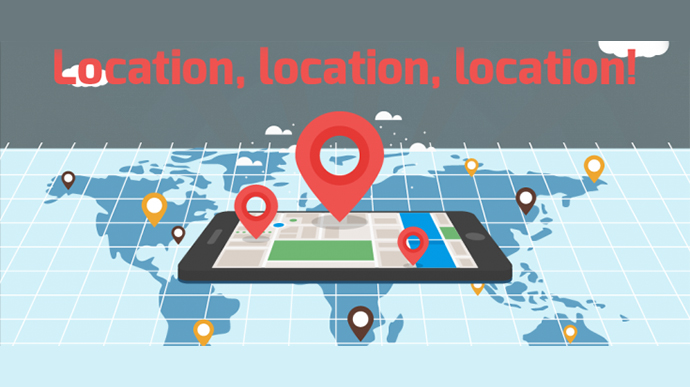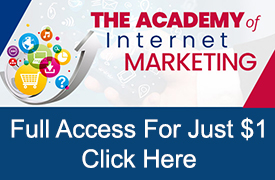Location, location, location, it is the well-known battle cry of real estate agents, but it just as well could be the battle cry of the savvy online marketer.
Depending on what products you are selling online, your conversion rates may differ substantially depending on which part of the country your customers live.
Imagine this scenario for the scuba diving retailer (I’m not pulling this example from thin air, I previously worked with a scuba diving retailer as a private client a few years ago).
As you can probably imagine, the users searching for scuba diving gear who live near the water – Florida, California, Texas, etc. had higher conversion rates than those not by the water – Nebraska, Iowa, Kansas, etc. Meanwhile, the users searching in high income areas not by the water, New York, Denver, Chicago, etc. were somewhere in between – assuming they were planning their trips.
Therefore, to optimize the account, I used location bidding to bid more for areas by the water with the highest conversions; lowered the bid slightly for areas not by the water but with higher average income and bid substantially lower for areas not by the water with very few conversions.
What Does This Have to Do with You?
I realize you probably don’t sell scuba diving gear, but if someone asked you if your CPA (cost-per acquisition) was the same across all states would you know? Would you know which states are generating your highest conversion rates and at what CPA?
For each campaign?
That’s right, if you have followed best-practices and grouped campaigns into similar products then conversions rates may very well vary by location even within different campaigns.
If your campaigns are not currently optimized by location or you don’t know how this is done, then you should read the rest of this article.
Below we will reveal exactly how to dive into your Google Ads account to uncover this data. Once you can identify trends in user behavior based on their location you can optimize your campaigns based on historical data to increase your profitability.
Accessing Location Data
You can access location data at either the account or campaign level.
In order, to access you are going to click on ‘Location’ located in the left-hand menu.
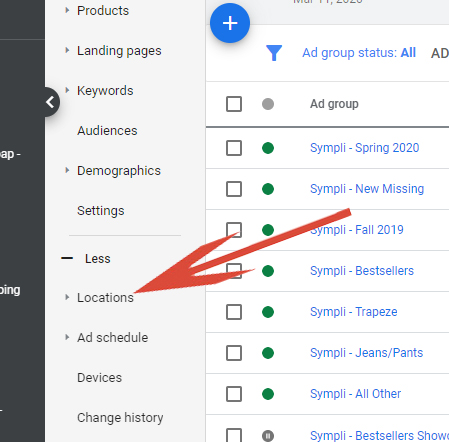
Then, you will click on either ‘Geographic report’ or ‘User Location report’ located below the ‘Location link.
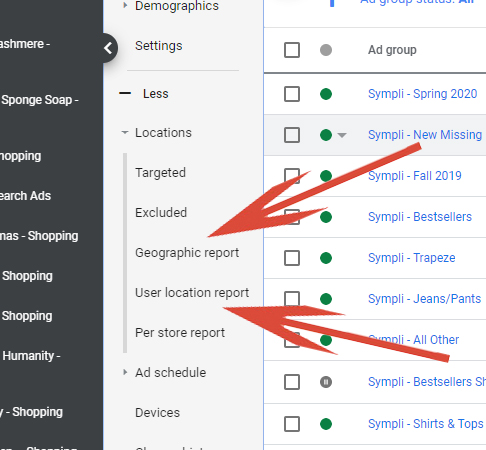
Geographic Report displays the location that triggered your ads to display based on both location as well as area of interest.
User location report displays the location that triggered your ads to display based exclusively on destination.
Which should you use?
If you are advertising a product or service that is specific to a geographical region – example Georgia football shirts, then you may want to use the geographic report to optimize bids as you would want to be able to subdivide data by both actual location as well as area of interest.
However, if you are selling an item with no geographic ties – example children’s tricycles, then best-practices would suggest using the user location report to subdivide and optimize on your data.
For the example below, I will use the User location report.
Once you click on the User location report, the report displays at the top level which is for country.
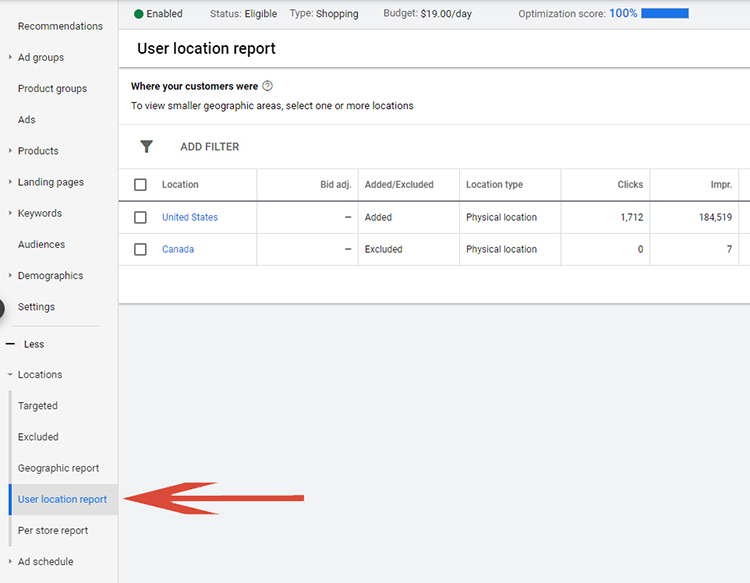
If you then click on the country, options will open including region, state, region, congressional district, county, municipality, city, postal code, airport, borough, city region, neighborhood university and district.
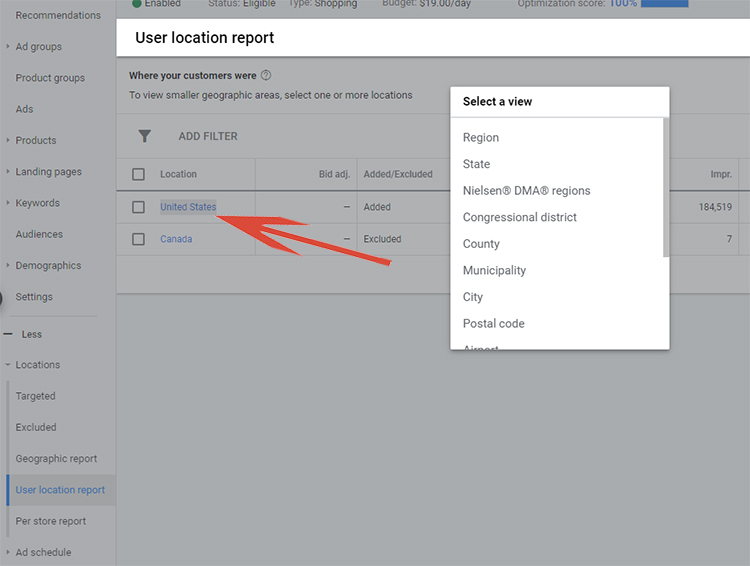
For my private clients, I generally will subsegment by state or even by city if there are substantial conversions to warrant.
Once you open the report, basics columns will display including clicks, impressions, CTR, Average CPC, Cost, Conversions, Cost/Cov and Value/Conv. You are also able to add additional KPIs by clicking on the column button on the report. You can also export the data into an excel file if that makes the data easier for you to work with.
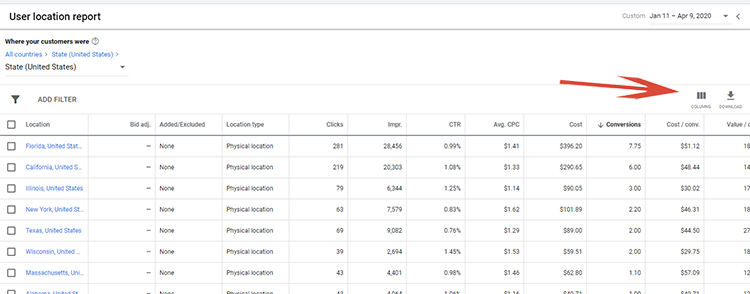
Once you have identified some trends and are ready to either increase or decrease bids, you will click the checkbox next to the field you wish to adjust; select the edit button and choose Add targets and set bid adjustment.
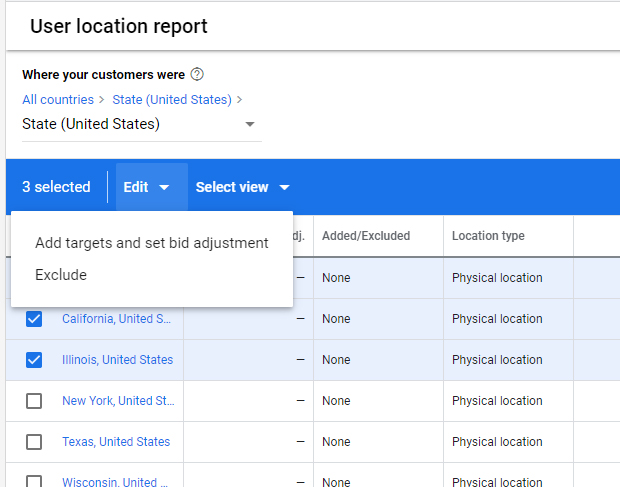
Proprietary Best Practices For Adjusting Bids
Now that you know how to extract your data and how to either increase or decrease bids, the important question becomes when to make the bid adjustments and how much to adjust the bids.
This is up to the individual advertisers of course, but here are the guidelines that I use for the majority of my private clients.
First, I calculate the ROAS – Conversion Value / Costs. This can be done by exporting the data into excel and adding a column with the formula above to automatically calculate ROAS.
For items with traffic over a certain threshold (say 200 clicks over the last 30 days) I change the bids based on the following schedule:
ROAS 2-5 – Increase bids 10%
ROAS 5-10 – Increase bids 15%
ROAS 10-24 – Increase bids 25%
ROAS over 25 – Increase bids 40%
For categories, with certain number of clicks (say 100) and 0 conversions I would look at lowering bids.
100 – 150 clicks with 0 conversions – Decrease bids 10%
150 – 200 clicks with 0 conversions – Decrease bids 15%
Over 200 clicks with 0 conversions – Decrease bids 25%
If this is confusing, please download my Google Shopping Location Bidding Strategy Guide for a complete look at the bidding formulas and more explanation on each.
It is free to download.
Last Word
If you are not reviewing which location your conversions are being generated, you are most likely wasting ad spend AND not capitalizing on the ability to increase profitable conversions.
By setting up a schedule of when you review these locations, you can systematically increase or decrease your bids for areas that either historically either do or do not convert.
It is important to note for this method to be effective; you will need to ensure AdWords is properly tracking conversions – see Measuring Conversions – Implementing Proper Tracking.
However, if your account tracking is properly installed you will soon discover how effectively adjusting bids based on conversions can boost your overall account profitability.
Looking for More Information on Google Advertising?
Check out the all new The Academy of Internet Marketing (www.theacademyofinternetmarketing.com), the premier online marketing destination for small to mid-sized e-commerce businesses serious about substantially growing their online sales plus exclusive access to me, author of Make Each Click Count, The TOP Guide To Success Using Google AdWords.
If you have the dedication and are ready to take your online sales to the next level, then The Academy of Internet Marketing was created for you. It provides the tools in the form of knowledge of what works today. Join us and see what makes us special and together we will grow your business.
If you are ready to take your online advertising to the next level, I welcome you to take a trial. It only costs $1 for complete access for 2 full weeks.
Happy Marketing!
Andy Splichal
ABOUT THE AUTHOR

Andy Splichal is an online marketing strategist with more than a decade and a half of experience helping companies increase their online presence and profitable revenues. Although this blog focuses on driving profitable traffic through Google AdWords, True Online Presence offers additional services for lead generation as well as other proven marketing strategies customized for each client.