Google allows campaigns to be configured using different priority settings of low, medium or high. By default, a campaign’s priority level is set to low; however, along with bids, priority settings, when you know how to use them, can be a powerful tool in optimizing your Google Ads campaigns.
A more advanced concept, I have found by reviewing hundreds of Google Ads accounts that the usage of the priority settings is one of the key indicators of the skill level of the person managing an account. The proper use of priority settings is one technique that separates the novice from the expert in terms of Google Ads advertising.
What are Google’s Priority Settings?
When a product ad is contained in multiple campaigns, the priority level directs Google on which campaign to pull the product ad from regardless of the bid amount .
This can be confusing so I will provide a further example, but first a quick summary of how Google Shopping determines when to display an advertiser’s product ad for a user query aka user search.
Google Shopping ads do not contain keywords. Instead, Google matches the text in an advertiser’s product title and description and best matches to keyword searches using their algorithm that strides to provide the most relevant Shopping results to a Google user.
If priority levels are the same and an advertiser has a product ad that is contained within multiple campaigns, Google will use whichever product has a higher bid to determine which product ad to display for a matching user search. Since there are no keywords used and the titles and descriptions would be the same for a duplicate product ad, the only difference that Google has to use is what the product ad bid is set to when deciding from which campaign an advertiser would like their product ad pulled.
Again, this is only relevant when a product is listed in multiple Google Ads campaigns.
By using Priority Settings, an advertiser can override the bid hierarchy. This allows an advertiser to communicate with Google from which campaign they would like a product ad pulled when their product ad is contained within multiple campaigns.
Let me break it down further:
A product ad contained in a Google Ads campaign set at either ‘Medium’ or ‘High’ priority with a bid of only $0.01 would be served (when a user’s keyword search matches) instead of the same product contained in a different campaign with a bid of $10, if that campaign uses a ‘Low’ priority setting. This is in spite the fact that the bid on the product ad in the low priority campaign has a bid 1,000% higher that the bid in the medium or high priority campaign.
I know this is a bit confusing.
I’m going to first cover where to set the priority level and then I’ll provide an example of how I use priority levels for my private clients, which should clarify how priority levels work as well as how you can use them.
Configuring Priority Levels
Setting priority levels can be done when first creating a new campaign or the priority level can be changed on an existing campaign.
When creating a new campaign, an advertiser will first set the campaign type to Shopping and the campaign subtype to a ‘Standard’ Shopping campaign. (Note, priority levels are not applicable for Smart Shopping campaigns).
On the next page, an advertiser will name their campaign; set their bids and budgets; set targeting and set their campaign priority of either Low (default), Medium or High.
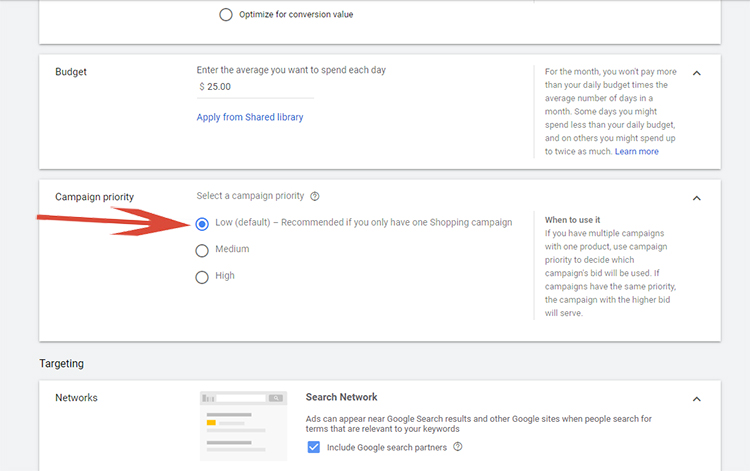
For an existing campaign, an advertiser can change their Priority settings by simply clicking on the campaign name and selecting the ‘Settings’ link in the left-hand menu.
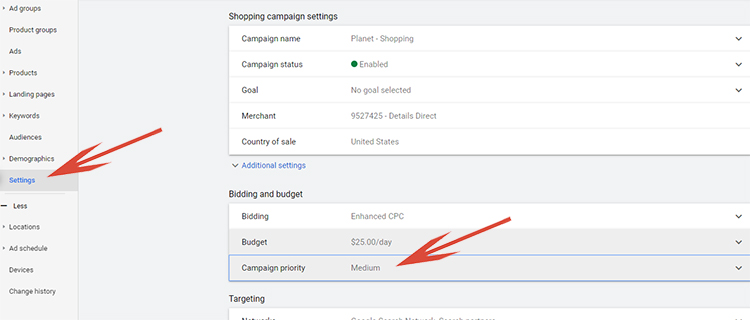
Using Priority Settings
Now that you know what priority settings are and how to define and change them inside your Google Ads campaigns, the next logical question that you may have is when and why would an advertiser use priority settings?
I use priority settings for many of my private clients with a technique called positive keywords.
Here is how it works.
I set a product group containing many related products typically products grouped by manufacturer brand to high priority at a very low bid, say $0.01 in an initial campaign – Call it Campaign A.
Then, I create another campaign set at either medium or low priority with the same product group set and use a significantly higher bid, say $1 – Call this Campaign B.
Within the high priority Campaign with bids set at $0.01 (Campaign A), I add negative keywords for the brand terms as well as other high converting search terms.
What this does is allow Campaign A to filter out keyword searches with the use of negative keywords at a bid of $0.01. The keyword searches that direct to Campaign A are typically keywords with a low chance of converting. Thus, this strategy allows only high converting Shopping traffic based on specific keywords to be eligible to serve product ads in Campaign B which greatly increases the conversion rates, CTR and overall profitability of Campaign B.
Now Campaign A, with its bid of $0.01 will still get a small bit of traffic and some of that traffic may even convert. When a keyword term converts in Campaign A, you can view the ‘Search’ terms report located within the ‘Keywords’ link on the left menu to add this keyword as a negative keyword to Campaign A. When you add a keyword negative to Campaign A, it will allow searches to be passed through to Campaign B.
This strategy works to significantly improve the conversion rates and the CTR, which also will increase the quality score of products ads in Campaign B. Increasing the quality score of products ads will work to benefit advertisers by helping lower their average cost-per-click regardless of bid.
A product ad with a high-quality score often may be shown in front of a competitor’s PLA ad in Google regardless of bid, thereby increasing overall profitability even further!
Last bit of advice
This is an advanced technique and if you are somewhat new to Google Ads, you may need to read through the above example more than once for the strategy to make sense.
However, I promise, that once you understand the Positive Keyword strategy and start to implement in the strategy into your own campaigns, you will immediately reap the benefits when it comes to your overall profitability – return on ad spend (ROAS) numbers.
This strategy is one of the first strategies I typically implement for new private clients in order to provide an immediate bump to profitability.
Looking for More Information on Google Advertising?
Check out the all new The Academy of Internet Marketing (www.theacademyofinternetmarketing.com) for exclusive video training, online courses, step-by-step instructions and exclusive access to me, author of Make Each Click Count, The TOP Guide To Success Using Google AdWords.
Happy Marketing!
Andy Splichal
ABOUT THE AUTHOR

Andy Splichal is an online marketing strategist with more than a decade and a half of experience helping companies increase their online presence and profitable revenues. Although this blog focuses on driving profitable traffic through Google AdWords, True Online Presence offers additional services for lead generation as well as other proven marketing strategies customized for each client.

