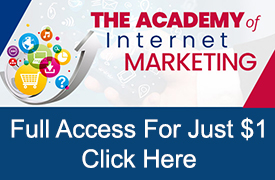Microsoft Ads (formerly Bing Ads) have always been a bit of a little brother to Google Ads. In normal times, Bing searches amount for approximately 10% of Google searches.
However, these days anything is but normal.
With the COVID-19 pandemic, millions of people are spending more time at home also meaning that many more people are again using desktop devices to perform searches instead of their mobile devices.
Microsoft/Bing currently powers about a third of desktop searches. With the percentage of mobile searches drastically declining and desktop increasing during the past few weeks, Microsoft/Bing has only seen a 5% decrease in traffic (significantly less than Google).
Yesterday, I worked on a private client’s monthly advertising report. Typically, for this time of year their ROAS (return on ad spend) for Google and Microsoft/Bing are both around 5. Over the last month, their ROAS for Google was 3, while ROAS on Microsoft/Bing was almost 9.
About six months ago, Microsoft/Bing also introduced the ability to copy items directly from Google Merchant Center to Bing Merchant Center (for your shopping ads) as well as the ability to copy campaigns into Microsoft/Bing directly from Google Ads.
With Microsoft/Bing seemingly producing more profitable traffic for advertisers than Google for some advertisers, adverting on Microsoft/Bing should be something to consider for eCommerce store owners not currently doing so.
Getting Started With Microsoft/Bing
If you haven’t already opened a Microsoft/Bing ads account, you will have to do so before you start advertising. In addition, if you have never used Bing Shopping before you will also need to open a Bing Merchant Center account.
Both accounts are quick to relatively simple to open.
To open a Microsoft/Bing account, visit – bingads.microsoft.com. Using this link, you can either login to an existing account or create a new account.
Once you create your Microsoft/Bing account, in order to running Shopping ads in Bing you will also need to create a store in Microsoft Merchant Center in order to have somewhere to upload a catalog of your products.
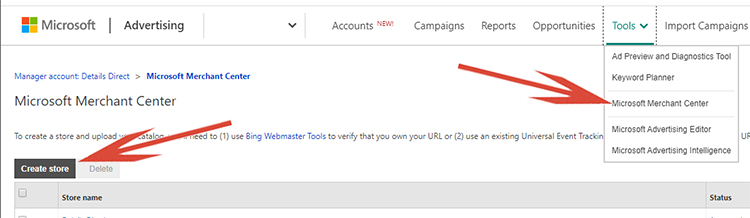
In order to create follow these steps:
1. In the top menu, click Tools and then click Microsoft Merchant Center (or from the global menu at the top of the page, click Tools and then Microsoft Merchant Center).
2. Click Create store.
3. Enter your store info, including your Store description and SSL Checkout selection.
You’ll also be asked to verify your site through Domain validation. You have two choices:
- Validated via Bing Webmaster Tools
- Validated via Universal Event Tracking (UET) tag
Note: If you validate your domain using a UET tag, the tag has to register at least 50 events before the domain appears as an option when you create a Microsoft Merchant Center store. Therefore, for new accounts you will need to validate via Bing Webmaster Tools.
4. Click Save.
Importing Google Data
Once your Merchant Center account is created and validated you are able to upload your product catalog.
Here is what is really nice. You can now import your data directly from Google Merchant Center into your Microsoft Merchant Center store.
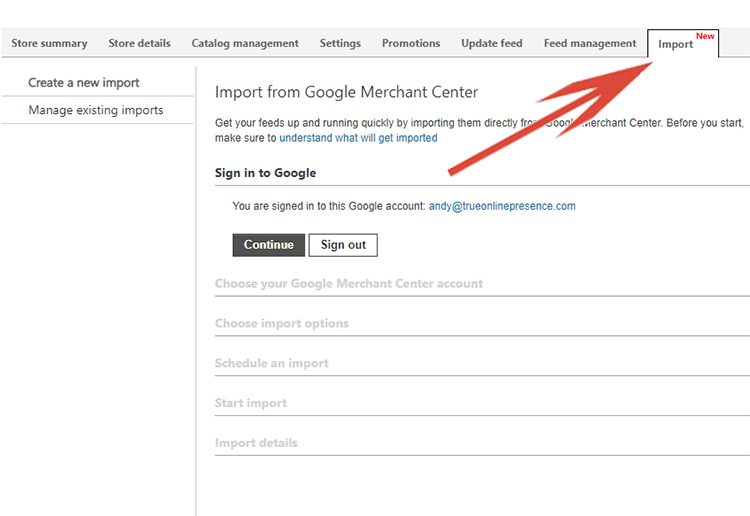
To import follow these steps:
1. Access your Microsoft Store – Click Tools and then click Microsoft Merchant Center (or from the global menu at the top of the page, click Tools and then Microsoft Merchant Center).
2. Select the Microsoft Merchant Center store you want to import to.
3. Click the Import tab. Sign in to your Google account.
You will be prompted through the process. You also will have an option to setup a regular import or do a one-time import. If you do a regular import, your data between Google Merchant Center and Microsoft Merchant Center will remain in sync.
Once you import your catalog feed into Microsoft Merchant Center, it could take up to 72 hours for products to be approved, so you may have to be patient.
Importing Google Ads
The last step is once you have data populated inside you Microsoft Merchant Center store, you can also copy existing campaigns from your Google Ads.
This means, all the work you have done optimizing bids, adding negative keywords, optimizing device bids etc, will all carry over directly into your new Microsoft/Bing Ads.
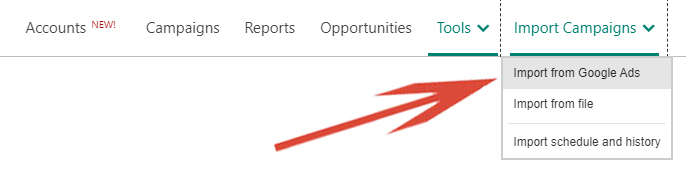
To import ads, follow these steps:
1, Navigate into your account and click on ‘Import Campaigns’ in the top menu, then select ‘Import From Google Ads’.
2. Click ‘Sign in to Google’ and enter your Google credentials.
3. Select the campaigns you would like to import and click ‘Continue’.
You will have the ability to select which data and even make changes to how the data is imported.
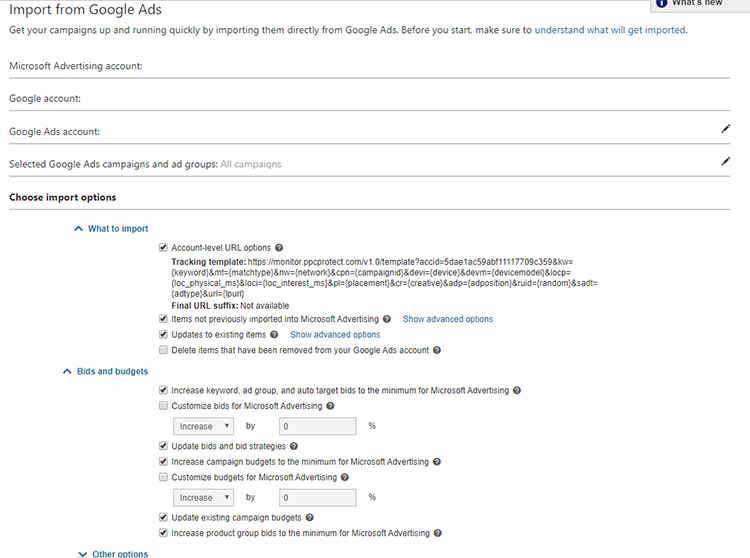
That is it. You can schedule regular imports to keep your Google Ads in sync or you can start managing your Microsoft/Bing ads individually. However, by importing the data and the campaigns, you have the framework of what has been working inside Google without the need to recreate all of your campaigns.
Final Word
The sudden shift in device usage as a larger percentage of searches are now being done with computers, has given Microsoft/Bing the potential to be considerably more profitable that Google.
Taken alongside the fact that there is less competition inside Microsoft/Bing and the ease in which an advertiser can replicate existing campaigns, why wouldn’t you want to test running ads in Microsoft/Bing?
It will not be the same for all retailers, but I have seen a profitability spike using Bing inside several of my private clients’ accounts and would recommend it is worth testing for any eCommerce retailers looking to drive additional sales.
Looking for More Information on Google Advertising?
Check out the all new The Academy of Internet Marketing (www.theacademyofinternetmarketing.com), the premier online marketing destination for small to mid-sized eCommerce businesses serious about substantially growing their online sales plus exclusive access to me, author of Make Each Click Count, The TOP Guide To Success Using Google AdWords.
If you have the dedication and are ready to take your online sales to the next level, then The Academy of Internet Marketing was created for you. It provides the tools in the form of knowledge of what works today. Join us and see what makes us special and together we will grow your business.
If you are ready to take your online advertising to the next level, I welcome you to take a trial. It only costs $1 for access.
Happy Marketing!
Andy Splichal

Andy Splichal is the founder of True Online Presence, the founder of The Academy of Internet Marketing, author and certified online marketing strategist with twenty plus years of experience helping companies increase their online presence and profitable revenues. To find more information on Andy Splichal, visit www.trueonlinepresence.com or read The Full Story on his blog, blog.trueonlinepresence.com.