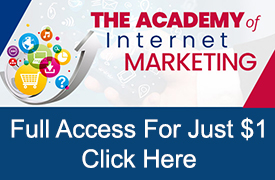For many eCommerce merchants, Google Shopping is essential to their online sales strategy and new customer acquisition. With Google search ads becoming ever more expensive, many retailers are finding their best ROI opportunities with the implementation of properly optimized Google Shopping ads.
In order to fully optimize, advertisers adjust their Google Shopping product bids and segment their products within the Google Ads interface. For best-practices and effective strategies on optimizing Google Shopping within the Google Ads interface review my articles: Adjusting Google Shopping Bids For Individual Products, How Segmenting Google Shopping Campaigns Can Boost Profitability and Top Tips To Optimize Google Shopping.
However, before products are eligible to appear in Google Shopping products must first become eligible to appear. For products to become eligible to appear, they must be properly formatted and approved inside a Google Merchant Center Account.
In addition, for advertisers wishing to advertise their products using Google’s Shopping Actions Program, creating a Merchant Center account is also required for participation.
The Basics – Google’s Merchant Center
A Google Merchant Center Account is an account that Google requires merchants open before they can have their products eligible to list within Google Shopping or Shopping Actions. It is where merchants upload their full product data containing information on the products, they wish to advertise within Google Shopping network.
In order to get started, new advertisers need to create an account by visiting www.google.com/retail/solutions/merchant-center/ and clicking on the ‘Get Started’ button. When creating a new account, advertisers will be required to supply the name of their store, Website URL and whether the website contains content as defined by Google.
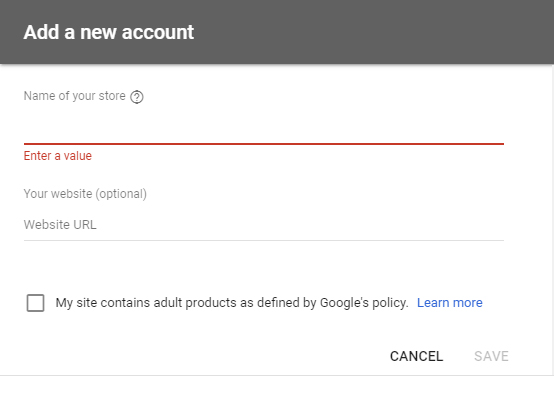
Next, an advertiser will need verify and claim the URL for the account they create.
In order to claim a website, owners have the options of adding some HTML code to their metatags, using information in their Google Analytics tags or information contained in their Google Tag Manager. Any of the methods will work and therefore it is left to the discretion of individual advertisers to select which method they prefer.
Once the tags are implemented, advertisers can quickly determine whether the process of claiming and verifying worked and if successful the site will change status to being verified and claimed.
In addition, an advertiser can determine if their account has been successfully claimed and verified at any time, by clicking on the ‘Account Settings’ link under the Settings link (wrench icon) in the top menu.
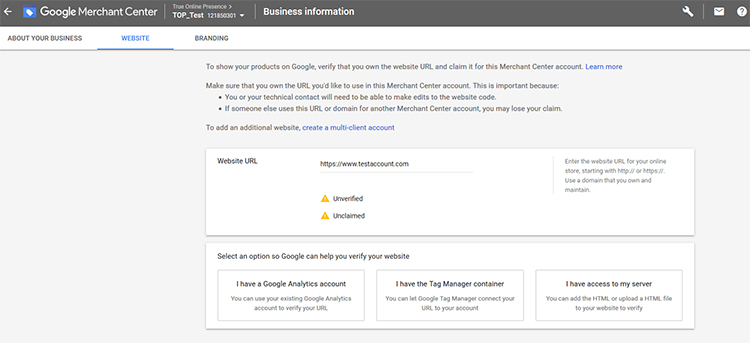
Once an advertiser has claimed and verified their account, they will have full functionality throughout the account. However, to properly manage their Google Merchant Center Account, advertisers will need to understand the layout of where different options and settings are located.
Exploring Google’s Merchant Center Layout
Each Merchant Center account uses a left-hand menu that includes the following options: Overview, Orders (if Shopping Actions is enabled), Products, Performance (if Shopping Actions is enabled), Marketing and Growth.
Overview
The overview is a dashboard containing a quick snapshot of the account. Although, for new merchants the dashboard will be blank, for existing merchants the dashboard becomes an important snapshot into the health of the account.
For advertisers with account history, the dashboard will display a summary overview of their products including a graph displaying active products, expiring products, products awaiting review and disapproved products for Surfaces across Google, Shopping Ads and Shopping Actions (if enabled). In addition, the dashboard will show a graph displaying the account’s paid click history as well as Google announcements.
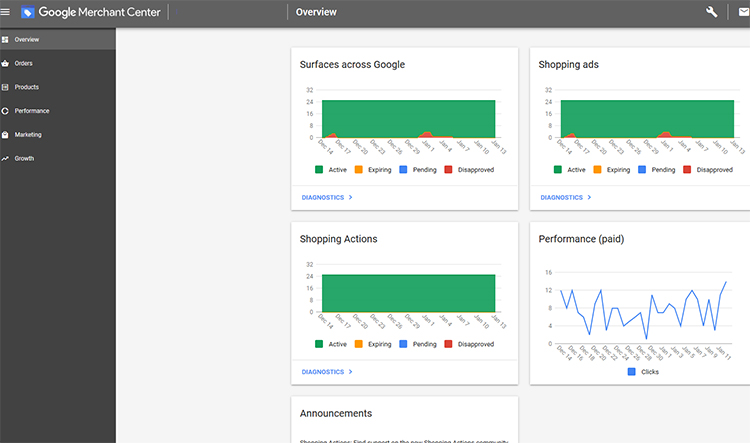
Orders
This link will only appear for merchants who have been approved to have their products appear within Google’s Shopping Actions.
Within the orders section, merchants will find orders from Google Shopping Actions that are Pending, Pending Delivery and All Orders (history). The Orders link also contains historical return data again for Google Shopping Action orders only.
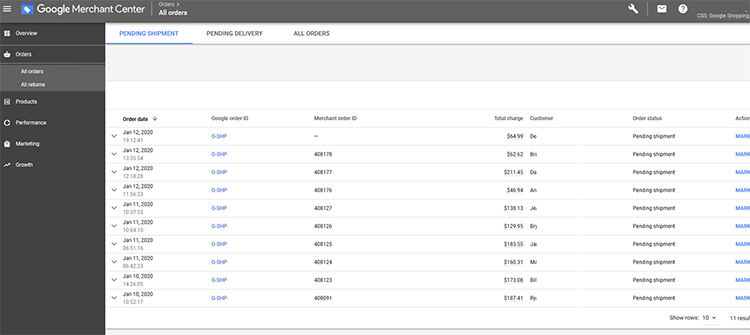
Products
The Products link is going to be the most used of the links within the left-hand navigation. Within the Product link, merchants can access ‘Diagnostics’, ‘All Products’ and ‘Feeds’.
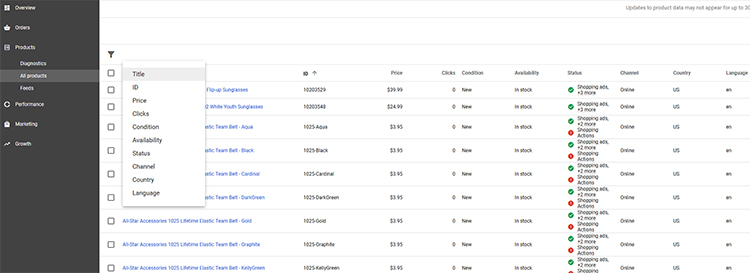
Diagnostics – This section shows advertisers any potential issues with products within their submitted data. Diagnostic information can be viewed based on destination (dynamic remarketing, shopping actions, shopping ads or surfaces across Google); although shopping ads is the default view. In addition, the diagnostics data can be viewed by the Country ads are served as well as by specific Feed.
Reviewing the Merchant Center’s diagnostics is essential in determining which products are eligible for display in Google Shopping and/or Shopping Actions. These insights are NOT available in the Google Ads interface and is one reason that reviewing the Merchant Center Account on a regular basis is highly recommended.
Diagnostics will provide the number of items currently disapproved, awaiting review, expiring and active. In addition, the diagnostics link contains information on the status of the account, feeds and individual items. If there are issues present in any of these areas, diagnostics will also generate links helpful for fixing listed issues as well as provide examples to items with current issues and the ability to download all items affected by listed errors.
In this account example, the diagnostics view contains links to affected items with errors in the feed. By clicking on the ‘View samples’ link an advertiser can determine how many of their products are currently being affected and by which issues. Note, that not all listed issues will keep products from being eligible for display; however, next to the issue Google will list if the error causes products to be disapproved or if this issue is a warning.
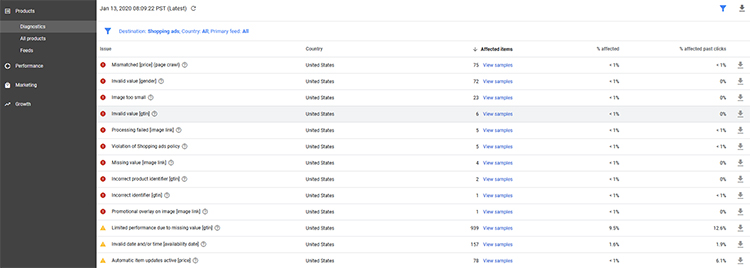
All products – The ‘All products’ link allows advertisers to view all of their products. They can view details on individual products by clicking on the title.
In addition, advertisers can filter and search for specific data based on Title, ID, Price, Clicks, Condition, Availability, Status, Channel, Country or Language.
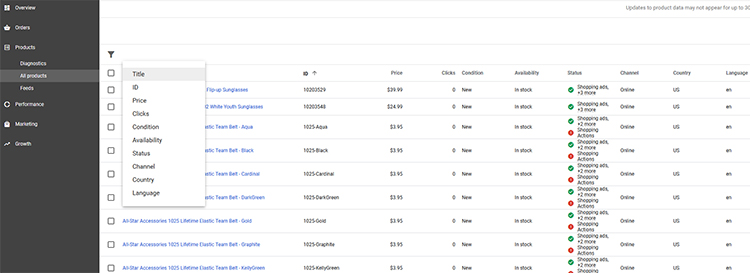
The ‘All products’ link is essential to use when confirming whether a specific product is listed and what attributes for specific products have been indexed into Google’s database. This can be done through this view quickly without the need to open and review the actual data feed.
Feeds – Within the feeds link, advertisers can review current feeds as well as create and schedule new feeds. Feed types are categorized into Primary Feeds and Supplemental Feeds.
Primary feeds are used by Google Merchant Center to upload product data via text (txt) files, XML (.xml) files, Google Sheets or the Google Center API.
Supplemental feeds are used by Merchant Center as a secondary data source to provide additional attributes to your primary feeds or to provide additional data to be used within Feed Rules.
For more information on Supplemental feeds, review my article – Using Supplemental Feeds in Merchant Center.
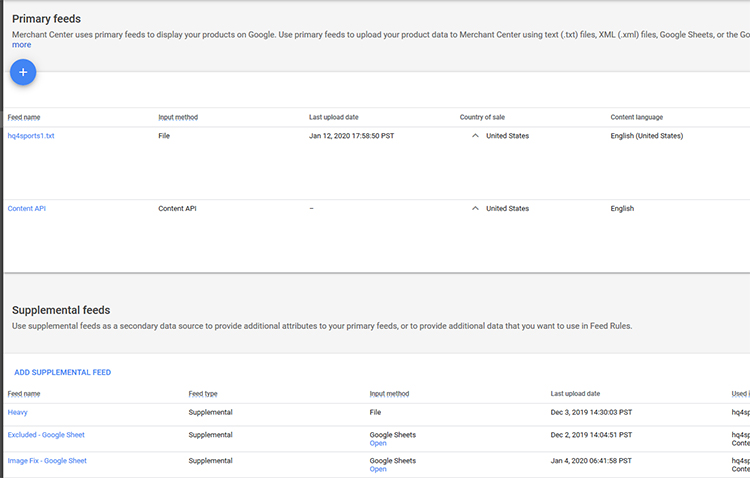
Once a data feed has been successfully uploaded, approved products are eligible to appear within the Google Shopping network for 30 days. So, at the absolute minimum merchants will need to re-upload their data monthly. However, typically for eCommerce merchants where their product information changes, in order to stay current with data, products will require more regular uploads typically daily or at least weekly.
The process of uploading a new data feed is the easy part of getting items approved in Google’s Shopping network. More involved is creation of the actual feed. Google currently supports 46 different attributes and although not all attributes are required it is recommended that advertisers populate as many fields as possible that are relevant for their products.
Current supported attributes include: link, title, description, price, sale_price, sale_price_effective_date, mobile_link, image_link, id, brand, condition, manufacturer, mpn, gtin, identifier_exists, shipping_weight, product_type, shipping, multipack, is_bundle, adwords_grouping, adwords_labels, excluded_destination, expiration_date, promotion_id, availability, availability_date, google_product_category, color, size, size_type, size_system, material, pattern, additional_image_link, age_group, gender, adult, item_group, custom_label_0, custom_label_1, custom_label_2, custom_label_3, custom_label_4, shipping_height, shipping_width, shipping_length and cost_of_goods_sold.
Don’t worry, there are 3rd party data optimization companies that work with advertisers for a nominal fee to set-up regular data feed uploads and populate different fields based on information currently contained within eCommerce websites.
Performance
The performance link will appear for retailers who have been approved to sell products through Google’s Shopping Actions program.
The performance view allows advertisers to keep track of retailer standards to make sure they are meeting Google Shopping Actions performance standards as well as keep track of Shopping Actions promotions.
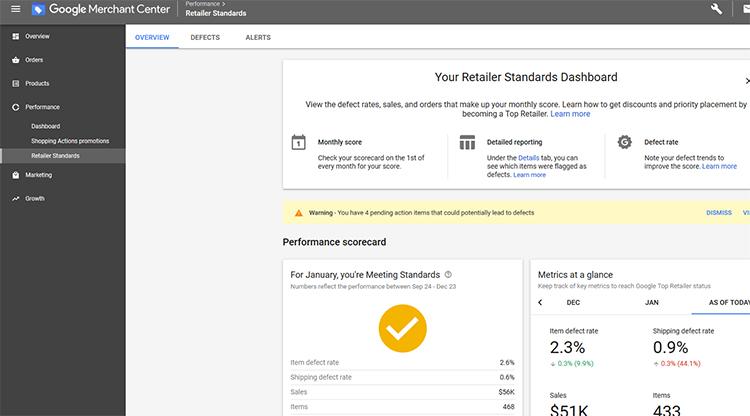
Note, advertisers participating in Shopping Actions that meet top retailer status will have their items shown more often in Shopping Actions while those who consistently fall below standards may find their products eventually suspended from appearing within Google Shopping Actions.
Marketing
The marketing link contains Promotions and Product reviews. Both promotions and product reviews are free to use; however, you will need to request that they are enabled from the Google Shopping team before you see them in your Google Merchant Center console.
Promotions allow advertisers to stand apart from their competition who sell the same or similar products. A strategic way to bring added emphasis to product listings, review my article, Enhancing Google Shopping Using Promotions for details on creating and implementing promotions within Google Merchant Center.
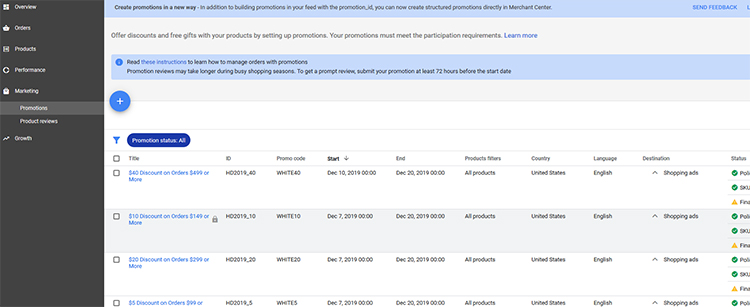
For advertisers who collect product reviews, this feature allows their product ratings and reviews to be shown directly on their Google Shopping listing. Note, for a merchant to qualify to use product reviews they must have a minimum of 50 product reviews gathered within the last 12 months. In order to remain eligible, merchants will need to update their product reviews at least once per month through a data upload into their Google Merchant Center account.
Growth
The Growth link contains suggestions from Google to grow your account and includes Opportunities, Market insights, Shopping Actions insights (if approved) and Manage programs.
Opportunities – Lists where there may be potential opportunities to increase your traffic using Google Shopping. Examples of opportunities include fixing errors on historically high traffic Shopping ads.
Marketing insights – This view shows popular products on Google that you’re not currently advertising. In the “Personalized” view, the products are selected based on how similar they are to your most popular products and ranked based on how many clicks an ad for that product is likely to receive. Along with the products, you’ll also see prices for those products from other retailers.
The “Personalized” tab shows you products that you might want to advertise based on your current products, ranked by how many clicks an ad for that product would receive. These products are related to what you’re currently advertising.
Shopping Actions insights (for merchants who have been accepted into Shopping actions) – This view helps advertisers understand your price competitiveness on Shopping Actions and how you can win the buy-box. This view allows advertisers to filter by specific products in order to gain insight into which products they are winning buy box with Google Shopping Actions.
Manage programs – This view allows advertisers to easily manage which available features are enabled within their Merchant Center account. Currently available programs include Surfaces across Google, Shopping ads, Shopping Actions, Dynamic Remarketing, Customer Reviews, Local inventory ads, Merchant Promotions and Product Ratings.
Settings
The final option located as a Wrench icon in the upper menu is Settings.
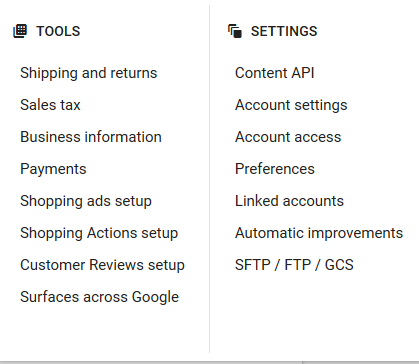
Settings are broken into two subcategories – Tools and Settings.
Tools consists of all the settings a merchant needs to complete in order to have their account approved. These include Shipping and returns, Sales tax, Business information, Payments, Shopping ads setup, Shopping Actions setup (if approved), Customer Reviews setup and Surfaces Across Google.
Shipping and returns – where a merchant formats their shipping and return information. Information submitted here needs to fully match what is listed on the website.
Sales tax – where a merchant formats where and at what rates they collect sales tax on orders.
Business information – The business display name along with address and customer service contact information.
Payments (merchants with Shopping Actions) – payment information of where Google will send settled money received from orders placed using Google Shopping actions.
Shopping ads setup – Information regarding participation in Google Shopping ads including notices, status and product/business information.
Shopping Actions setup (merchants with Shopping Actions) – Information regarding participation in Shopping Actions including notices, status and product/business information.
Customer reviews setup – Data about the number customers who have opted in and completed Google’s Customer Review surveys.
Surfaces across Google – Information regarding participation in Surfaces across Google including notices, status and product/business information.
The Settings subcategory includes Content API, Account settings, Account access, Preferences, Linked accounts, Automatic improvements and SFTP, FTP, GCS.
Content API – Historical data for the account regarding successful and failed API calls. This is where you can create a Google API Key for your Google Merchant Center account.
Account Settings – This includes time zone and language as well as account status and where you can close your account.
Account Access – Allows merchants to grant access to their Merchant Center account to different users that they wish to be able to access their account.
Preferences – Allows merchant to adjust access levels for various users and control levels of automatic notifications from Google.
Linked accounts – Allows you to link your Merchant Center Account to your Google Ads account. This must be done prior to being able to serve product ads within Google.
Automatic improvements – Allows merchants to enable automatic item updates for price, availability and both.
SFTP, FTP, GCS – Access to SFTP, FTP and GCS settings in order to be able to upload products directly into your Merchant Center account based on these available delivery methods.
Final Word
Although once a merchant has setup their Google Merchant Center Account and have their product data automatically and successfully updating, it can be tempting to forget about the Merchant Center and fully concentrate efforts on optimizing listings exclusively within the Google Ads interface.
Optimizing listings and categories within the Google Ads interface is essential to the success of Google Shopping Campaigns. However, equally important is the regular monitoring of the Google Merchant Center Account.
For it is only within the Google Merchant Center Account that advertisers can view issues related to their product data that may prevent items from being eligible to display; learn insights regarding other advertisers and configure account information such as shipping, tax and contact information.
For these reasons, without constantly monitoring your Google Merchant Center Account it will not possible to fully optimize your Google Shopping listings.
Looking for More Information on Google Advertising?
Check out the all new The Academy of Internet Marketing (www.theacademyofinternetmarketing.com), the premier online marketing destination for small to mid-sized e-commerce businesses serious about substantially growing their online sales plus exclusive access to me, author of Make Each Click Count, The TOP Guide To Success Using Google AdWords.
If you have the dedication and are ready to take your online sales to the next level, then The Academy of Internet Marketing was created for you. It provides the tools in the form of knowledge of what works today. Join us and see what makes us special and together we will grow your business.
If you are ready to take your online advertising to the next level, I welcome you to take a trial. It only costs $1 for access.
Happy Marketing!
Andy Splichal
ABOUT THE AUTHOR:

Andy Splichal is the founder of True Online Presence, the founder of The Academy of Internet Marketing, author and certified online marketing strategist with twenty plus years of experience helping companies increase their online presence and profitable revenues. To find more information on Andy Splichal, visit www.trueonlinepresence.com or read The Full Story on his blog, blog.trueonlinepresence.com