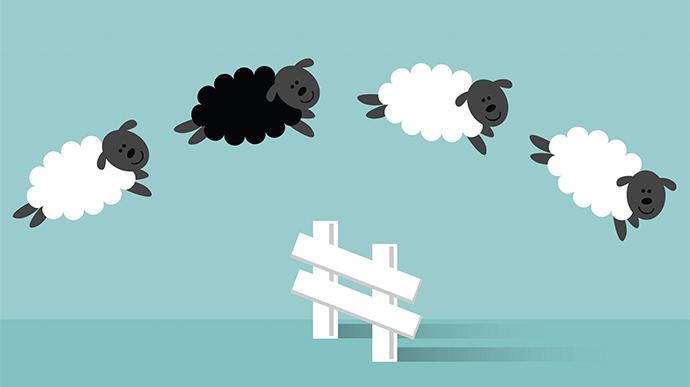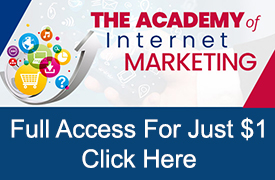Last week, I conducted a welcome call with a customer taking a trial to The Academy of Internet Marketing when she asked the question, “how can she tell where her conversions are coming from?”
Although it may seem basic to those online marketers with experience, for advertisers just starting out, being able to determine how conversions are generated is a vital question that needs to be addressed. After all, what gets measured gets improved and if you can’t measure it, well then how can you improve it?
Options for Tracking Conversions
To track sales or other events, advertisers first must add a small bit of tracking code to their website often referred to as snippet. This snippet of unique JavaScript code is automatically created by each marketing channel and allows the advertiser to track users arriving to a website along with actions that a user takes and then integrate the action into their reporting. This process of adding code works the same way (of course with a different code) whether it is Google, Bing, Facebook or an array of other paid and organic marketing channels.
For sales coming from AdWords there are several ways to track conversions along with several options for what type of conversions to track. With the use of an AdWords code snippet, advertisers are able track sales and other actions on their website; track app install and other actions on their apps; track calls from your ads or your website or advertisers can import conversions from other systems including Google Analytics.
In addition, advertisers also have the option of tracking conversions through Google Analytics by adding a global site tag or through use of Google’s tag manager.
Tracking Conversions Using Google AdWords
The most common conversion to track for e-commerce stores is the purchase of an item. In order to start tracking conversions, there are two main pieces.
First, create the conversion action.
Second, add the conversion tracking tag to your website.
Creating The Conversion Action
- Login to your Google AdWords Account.
- In the upper right corner, click the tools icon, and under “Measurement,” select Conversions.
- Select the plus button.
- Select Website.
- Next you need to select the action you wish to track. If you want to track conversions, you will select Purchase.
- Then, you will want to enter the conversion name. I recommend giving it a recognizable name such as ‘website sale’ or ‘website purchase’.
- You will then be asked to select the “Value” of the conversion. Here you have 3 options:
- Use the same value for each conversion. Enter the amount each conversion is worth to your business.
- Use different values for each conversion. Use this option if, for example, you’re tracking purchases of products with different prices. Later, when you add your conversion tracking tag, you’ll need to customize your tag to work to track specific values.
- Don’t use a value.
- The next option is how you want to count conversions. Here you have two more options:
- One. This setting is recommended for leads, such as a sign-up form on your website, when only one conversion per ad click likely adds value for your business (such as an opt-in or lead).
- Every. This setting is recommended for sales, when every conversion likely adds value for your business.
- Then you need to select conversion window. This determines how long the system will track conversions after an ad interaction from the drop-down.The window can be 1 to 90 days. Industry norm is 30 days.
- Click View-through conversion window. Select how long to track view-through conversions from the drop-down. The window can be 1 to 30 days. The default on this option is 1 day. This is going to be used for remarketing. I typically leave this setting at 1 day.
- Then, you need to select whether you want to include this as a conversion in your reporting. Typically, this option is set to Yes unless you are setting up a conversion that you don’t want to count in your reporting, which would generally NOT be the case for tracking an online purchase.
- Finally, you will need to select the attribution model.
- Last click: Gives all credit for the conversion to the last-clicked ad and corresponding keyword. When using the last click model, you might notice a slight time lag between what’s reported in the “Conversions (current model)” column and the “Conversions” column for recent time periods. This lag eventually corrects itself.
- First click: Gives all credit for the conversion to the first-clicked ad and corresponding keyword.
- Linear: Distributes the credit for the conversion equally across all clicks on the path.
- Time decay: Gives more credit to clicks that happened closer in time to the conversion. Credit is distributed using a 7-day half-life. In other words, a click 8 days before a conversion gets half as much credit as a click 1 day before a conversion.
- Position-based: Gives 40% of credit to both the first- and last-clicked ads and corresponding keyword, with the remaining 20% spread out across the other clicks on the path.
- Data-driven: Distributes credit for the conversion based on past data for this conversion action. (This is only available to accounts with enough data.
Note, over the last year, I have been transitioning my private clients to the Position-based attribution option as it seems to provide the clearest picture of how a sale occurs.
13. Click Create and continue.
You’ll now see a screen that shows you’ve created your conversion action. Follow the instructions in the next section to set up your tag.
Adding Conversion Tracking Tags
Once you have your conversion goal configured you need to add two bits of code to your website for Google AdWords to be able to track when a conversion occurs.
The first piece of code (the global site tag) needs to be placed on every page of your website, within the header of your website between the <head> and the </head> tags. The global site tag works to add visitors to your “all visitors” remarketing list, if configured, and will set a new cookie on your domain that will store information about the ad click that brought a visitor to your website.
The event snippet code needs to be placed on the page that counts as your conversion, typically the thank you/confirmation page for e-commerce retailers.
If you set up more than one conversion action for your website such as transaction and lead, each conversion action will need its own event snippet code added.
For the global site tag, you will have three options on the code you install based on whether this is the first type of Google code you have installed; or you’ve already installed a global site tag from Analytics or if you are using Google Tag Manager.
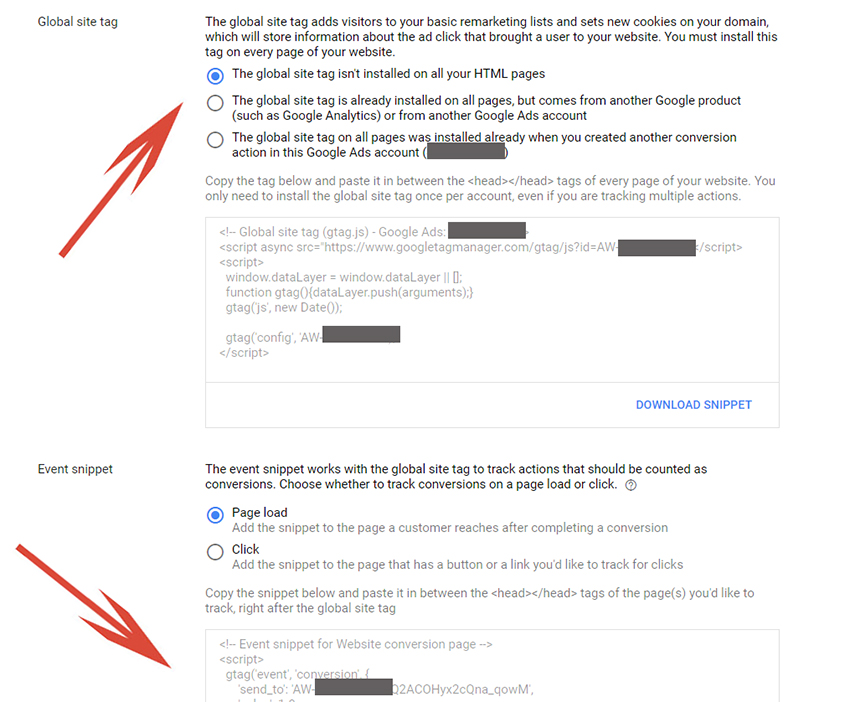
Once you have the appropriate codes, you will need to determine how to add to your website header and confirmation page. Depending on what platform your website it built and hosted, the directions will vary. A Google search such as ‘adding google tracking tags to Shopify’ or ‘how to add AdWords tracking to Big Commerce’ will bring up links to detailed directions of how to add the code to your specific website platform.
Tracking Conversions Using Google Analytics
While Google AdWords tracking code gives advertisers the ability to track conversions from traffic generated from Google AdWords, by using Google Analytics advertisers can track conversions from all traffic sources.
Assuming you already have an active Google Analytics account, here are the instructions for starting to track conversions for an e-commerce website.
Assuming you already have an active Google Analytics account, here are the instructions for starting to track conversions for an e-commerce website.
- Login to your Google Analytics account.
- Click Admin (lower left corner).
- Select your account from the menu in the ACCOUNT column.
- Select a property from the menu in the PROPERTY column.
- Under PROPERTY, click Tracking Info > Tracking Code.
Like Google AdWords tracking code, you will have the option for either adding the global site tag or using Google Tag Manager. If you already have the Global Site Tag on your page from AdWords, then you need to just add the ‘config’ line of code.
Once you’ve added the code, you will need to enable your e-commerce settings.
- Login to your Google Analytics account.
- Click Admin (lower left corner).
- In the VIEW column, click Ecommerce Settings.
- Set Enable Ecommerce to ON.
- Click Save.
These settings should allow you to start the basics of tracking for conversions.
The last step for those who use 3rd party checkout system such as PayPal, Google Pay or Apple Pay is to add those domains to the Referral Exclusion List. In order to use the ‘Referral Exclusion List’ navigate under PROPERTY > Tracking Info. Advertisers will want to add all URLs and variations to 3rd party checkouts they are using such as ‘paypal.com’, ‘applepay.com’ etc.
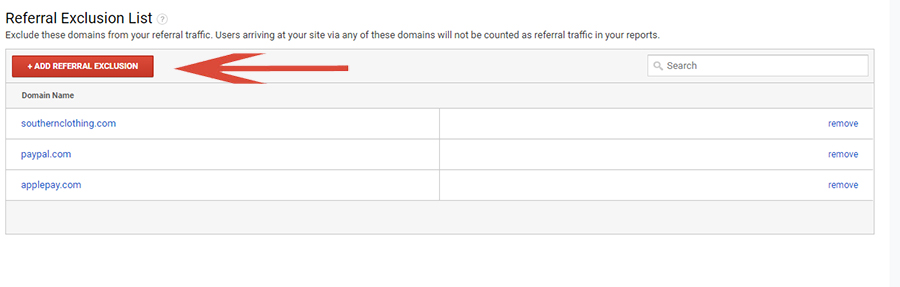
A quick side note for advertisers that setup tracking conversions in both Google AdWords and Google Analytics.
Where you can select the attribution model in Google AdWords (last click, first click, linear, time decay, position based or data-driven), Google Analytics uses last non-direct click attribution model for non-multi-channel funnel reports and last click model for multi-channel funnel reports.
This difference is attribution will create slight differences in reporting between the two systems.
Linking Google AdWords & Google Analytics
Once you have Google AdWords and Google Analytics tracking both properly configured you will want to make sure you link these accounts.
- Open Google Analytics.
- Click Admin and choose which account and property you’d like to manage.
- Under property, click AdWords linking.
- Click + New Link Group.
- Select the accounts you want to link.
- Enter your Link Group Title.
- Switch on all sites where you want AdWords data.
- Click link accounts.
By linking your AdWords and Analytics accounts you will be able to see AdWords conversions under Acquisition inside the Analytics dashboard.
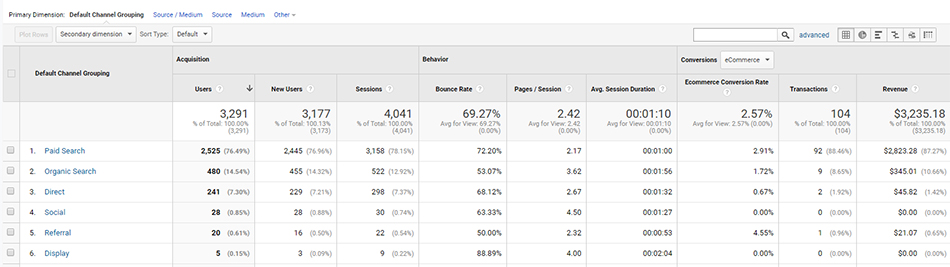
Linking your accounts, also gives you the ability to import goals that are created inside Analytics into your AdWords account (a more advanced technique). For now, your account should be all configured with tracking e-commerce conversions.
Last bit of advice
For e-commerce companies it is critical to know exactly where sales are being generated and at exactly what advertising costs. Google gives advertisers the ability to track sales generated from AdWords as well as through other marketing channels through the proper use of Google Analytics absolutely free.
Properly installing your tracking however is just the beginning. Advertisers will need to keep a close watch on their conversions to make sure there are no sudden declines or spikes on any marketing channels and use AdWords tracking and the data gathered in order to optimize ads.
For my private clients, I am constantly using Google’s conversion tracking when working to fully optimize their product and search ads in order to generate maximum profitability.
Looking for More Information on Google Advertising?
Check out the all new The Academy of Internet Marketing (www.theacademyofinternetmarketing.com), the premier online destination for for small to mid-sized e-commerce businesses serious about substantially growing their online sales. Plus exclusive access to me, author of Make Each Click Count, The TOP Guide To Success Using Google AdWords.
If you have the dedication and are ready to take your online sales to the next level, then The Academy of Internet Marketing was created for you. It provides the tools in the form of knowledge of what works today. Join us and see what makes us special and together we will grow your business.
If you are ready to take your online advertising to the next level, I welcome you to take a trial. It only costs $1 for complete access for 2 full weeks.
Happy Marketing!
Andy Splichal
About The Author

Andy Splichal is an online marketing strategist with more than a decade and a half of experience helping companies increase their online presence and profitable revenues. Although this blog focuses on driving profitable traffic through Google AdWords, True Online Presence offers additional services for lead generation as well as other proven marketing strategies customized for each client.