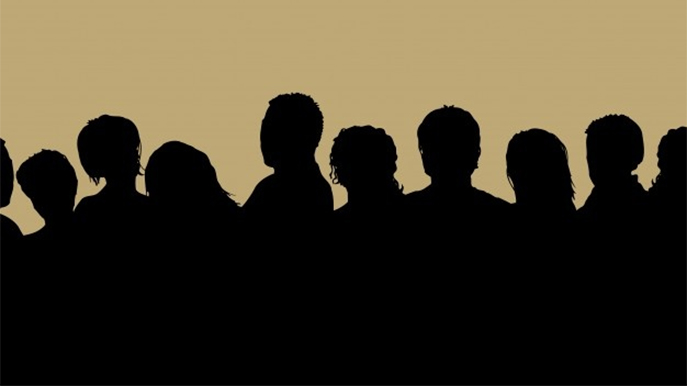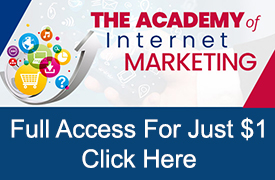There is a lot of trust that you need to convey to customers when making an initial sale.
Does a customer trust your products? Does a customer trust your price? Does your customer trust your shipping times? Does a customer trust that your website is secure?
However, for a user who has previously placed an order and become a customer those trust factors have been established. The only barrier to having the customer place their next order is the customer again needing your product(s) and the customer being able to find your product(s) again.
By utilizing Google’s tracking system, advertisers can keep tabs on past buyers and create a list of those buyers in what is called an audience.
By using audience lists to increase their bidding, advertisers can help ensure that past buyers are more likely to find their products the next time they are searching Google.
Not only can advertisers create an ‘audience’ of past buyers, but also an audience of past website visitors who did not buy or an audience of past visitors who exited after visited your checkout page or an audience of past visitors who stayed over 2 minutes on any page and didn’t buy.
I think you get the point.
With Google’s tracking tag, advertisers have practically limitless ways to segment website visitors based on the way they interacted with their website and can group them into different audiences.
In addition, audiences are not limited to website visitors and how they have previously interacted with your business. Advertisers also are invited to tap into Google’s research into its users and how Google has segmented those users by specific interest, demographics, habits and how they are searching even for those who have never visited their website.
If you want to get crazy, and if you find an audience that converts why wouldn’t you, you can also add audiences similar to the your created audiences again filled with potential customers who have never visited your website.
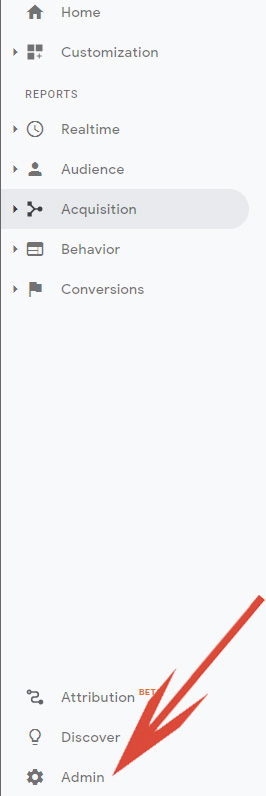
Although Google audiences can be used in shopping, search, display and video, this article discuss how to use them and the benefits of using them exclusively for shopping campaigns.
Creating Audiences in Google Analytics
The first step is that you need to have already properly installed Google Analytics and linked Google Analytics to your Google Ads account.
Although, we don’t go into details on the importance of properly installing Google Analytics in this article, Google Analytics and the data it provides is crucial in terms of proper tracking and optimizing of your Google Ads account.
Once you are inside of Google Analytics, you will want to navigate to the ‘Admin’ view. To access the ‘Admin’ view click on the ‘Admin’ link located in the very bottom of the left navigation bar.
The Admin view is divided into 3 sections: Account, Property and View. For our task of creating audiences, we will be using ‘Audience Definitions’ located within the Property section.
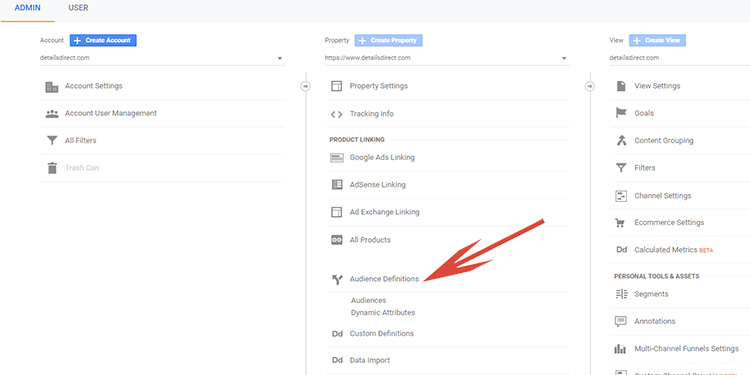
Once you click on the Audience Definitions, a new window will open that displays all previously created audiences and a big red New Audience button. In order to edit existing audiences, click on the audience name. In order to create a new audience, click on the red ‘New Audience’ button.
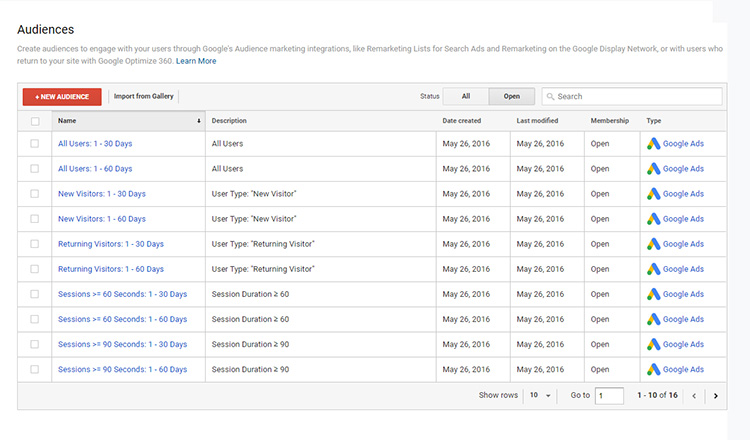
Creating a new audience is almost limitless in what you can create. However, it is segmented into 3 main sections: Audience Source, Audience Definition and Audience Destination.
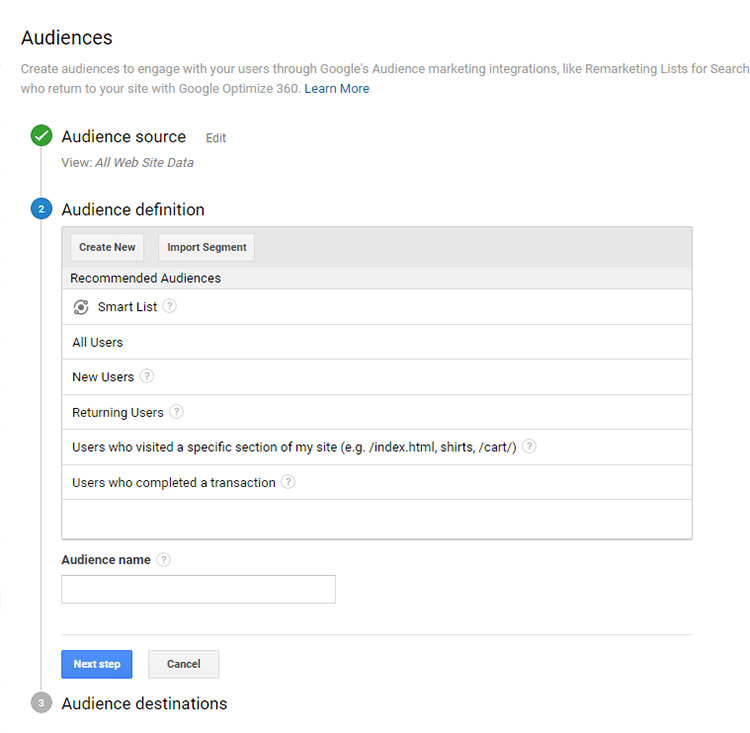
Audience Source
The audience source is where advertisers add the first party data source to their account. Most advertisers are going to have only one ‘View’ in their Analytics account so this field will pre-populate.
Audience Definition
Audience Definition is where advertisers can define their audiences. Google recommends a few pre-populated definitions such as All Users, New Users, Returning Users, Users who visited a specific section of my site and users who completed a transaction.
By clicking one of the recommendations, you can then customize the recommendation and change the membership duration (how long the user stays in your defined audience).
To customize a Google recommended audience type, click on the audience type and then the pencil icon.
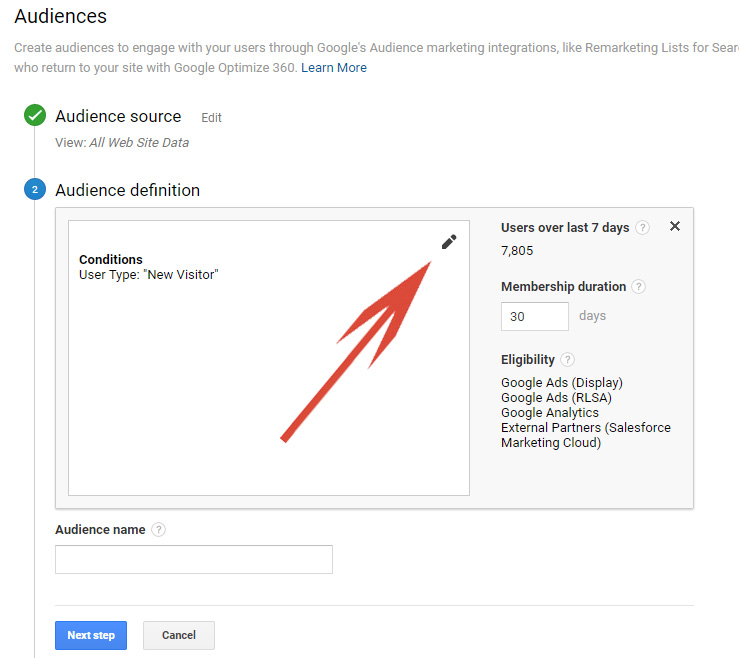
This will open a new window where advertisers can overlay their own criteria. Criteria that can be used is also virtually unlimited. It includes Demographics, Technology, Behavior, Date of First Session, Traffic Sources, Enhanced Ecommerce, Conditions and Sequences.
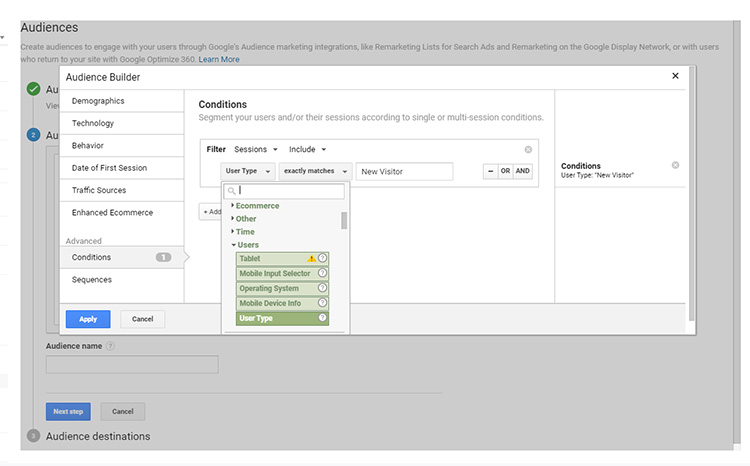
One you define your conditions; you click the blue ‘Apply’ button the only thing left in this section is to name your audience.
Audience Destination
The Audience Destination section lets Google Analytics know where you want to apply your created list. Since we are going to use the audience to bolster our shopping campaigns, we are going to link the audience destination to our Google Ads account.
To do this simply click on the ‘Add destination’ button and select the correct Google Ads account. If it the account is not already linked, you will have to first connect your Google Ads account to your Google Analytics account.
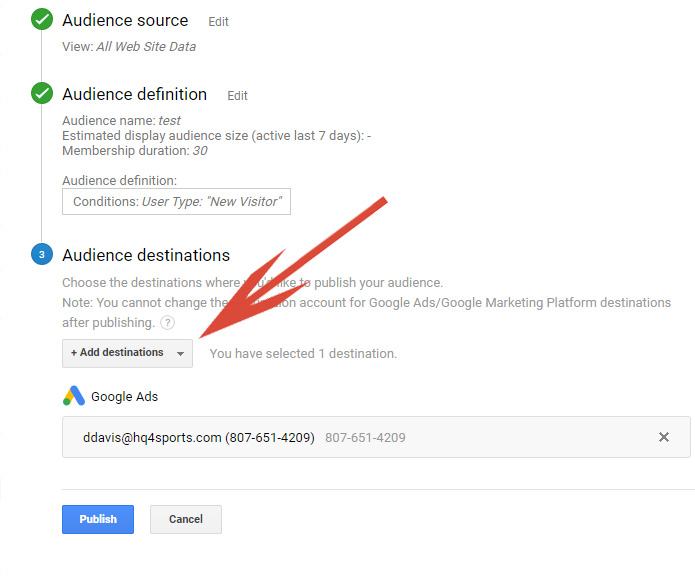
Click Publish and you are done. You are ready to now start using your campaign to adjust bids within your Google Ads Account.
Using Your New Audience
Before you can start using audiences, the audience is going to have to grow large enough before Google will allow to use. Currently, the list for targeting search/shopping campaigns must be over 1,000 in the last 30 days before it is eligible for use.
Depending on your traffic, it will of course vary how long it takes before the list is eligible. However, once the list has grown to the required size your goal will be to adjust bids for audiences where purchase is more likely.
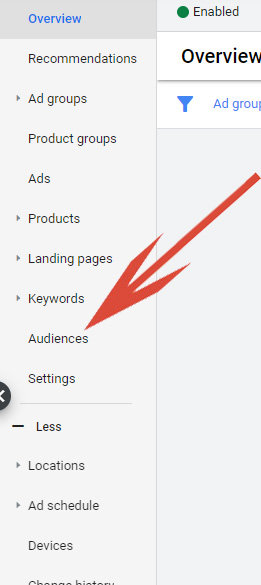
For shopping campaigns, audience bids can be added and adjusted at either the campaign or the ad group level. Note, if you add audiences at the campaign level it will affect all ad groups inside that campaign. However, if you add audiences at the ad group level it will ONLY affect that one ad group.
Adding an Audience
To add an audience, navigate to the campaign or ad group where you want to add the audience and click on the ‘Audiences’ link in the left-hand menu.
Then, you will click on the blue pencil icon which will open a new window.
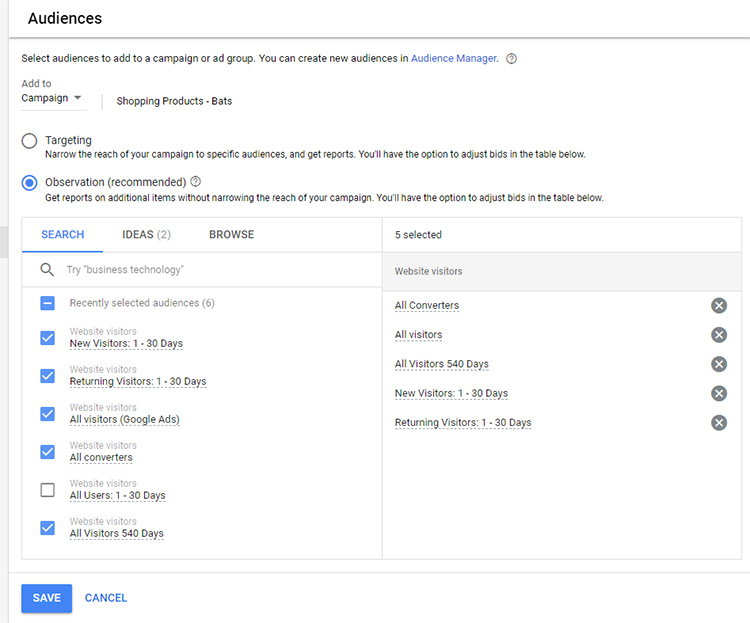
In this window, you can confirm where you want to add the audience, which audience to add and how you want to apply the audience.
Observation – This setting ads an audience but continues serving eligible ads as normal.
Targeting – This setting will override the campaign or ad group targeting and ONLY serve eligible ads to the selected audience.
If you suddenly see a dramatic drop in your ads being served, you probably selected the wrong targeting type. Observation is going to be typically used unless you are running a specific campaign such as retargeting visitors.
Once you enter your new audiences, you can adjust the bids for specific audiences by clicking on the pencil icon in the ‘Bid adj.’ column.

Here you also will want to ensure that you have set your Targeting to Observation in order to continue serving ads to all users as well as your defined audiences.
Typically, advertisers will find a lower CPA (cost per acquisition) for audience list. Therefore, it makes sense to bid more on those customers.
As your account and your campaigns continue to compile more data, you will be able to optimize bids for past website visitors in order to increase conversions.
Final Word
The first sale is always the hardest to make. For a customer to push that ‘Confirm Order’ button, they need to trust your website and trust your products.
Once the customer has completed that first order and you have successfully fulfilled that order if everything goes right, you now should have a happy customer.
The barrier to having a happy customer place a second order, third order or fourth order is far lower.
That is why email marketing to your customer list is so powerful. However, your email marketing might now reach them the exact time they are searching for your product(s) in Google.
By creating audiences and increasing bids for those audiences, you can help ensure your past customers or past website visitors find your products more prevalent during their search.
The eCommerce average of a happy customer making a 2nd purchase is 30%; the average of a third sale is 35%; the average of a fourth sale and beyond is 90%. Therefore, doesn’t it make sense to do everything you can to ensure customers continue to make repeat sales?
Creating and implementing audiences when used properly is an effective way to increase the lifetime value of a customer and it should be a piece of your online Google Ads strategy.
Looking for More Information on Google Advertising?
Check out the all new The Academy of Internet Marketing (www.theacademyofinternetmarketing.com), the premier online marketing destination for small to mid-sized e-commerce businesses serious about substantially growing their online sales plus exclusive access to me, author of Make Each Click Count, The TOP Guide To Success Using Google AdWords.
If you have the dedication and are ready to take your online sales to the next level, then The Academy of Internet Marketing was created for you. It provides the tools in the form of knowledge of what works today. Join us and see what makes us special and together we will grow your business.
If you are ready to take your online advertising to the next level, I welcome you to take a trial. It only costs $1 for access.
Happy Marketing!
Andy Splichal
ABOUT THE AUTHOR

Andy Splichal is the founder of True Online Presence, the founder of The Academy of Internet Marketing, author and certified online marketing strategist with twenty plus years of experience helping companies increase their online presence and profitable revenues. To find more information on Andy Splichal, visit www.trueonlinepresence.com or read The Full Story on his blog, blog.trueonlinepresence.com.