Google wants its advertisers to be as successful as possible. The more an advertiser is successful, the more marketing budget an advertiser can allocate to spend with Google. The higher the marketing budget, the more diversified an advertiser may be willing to bid on different keyword terms. The more diversified the keywords, the more competition. The more competition, the more profit for Google.
Bottom line – the more successful advertisers are, the more successful Google becomes. This is why Google provides advertisers an array of free tools to use to help optimize AdWords campaigns.
Sadly, many of these tools are not utilized by most advertisers. Maybe it is because there are too many tools or maybe it is because advertisers don’t feel that optimizing their campaign is worth the time and effort it takes? Whatever the reason, there is no valid reason for advertisers not to take full advantage of the tools Google provides to optimize results and ensure successful campaigns.
Google Dimensions Tab
One Google tool that is often overlooked is the proper use of Google’s Dimensions tab. This tab is perhaps the most important tab in properly optimizing a campaign, but quite possible the most misunderstood. Below, I will review what the tab is and a couple of techniques of how to properly use to increase profitable traffic.
A typically configured Google account contains six tabs: Ad Groups, Settings, Ads, Keywords, Ad Extensions and Dimensions. Most of the tabs are evident in what they do by their name. Settings control the settings; Keywords contains the list of keywords, Ad Extensions is where an advertiser controls the various ad extensions, etc, but what exactly is the Dimensions tab?
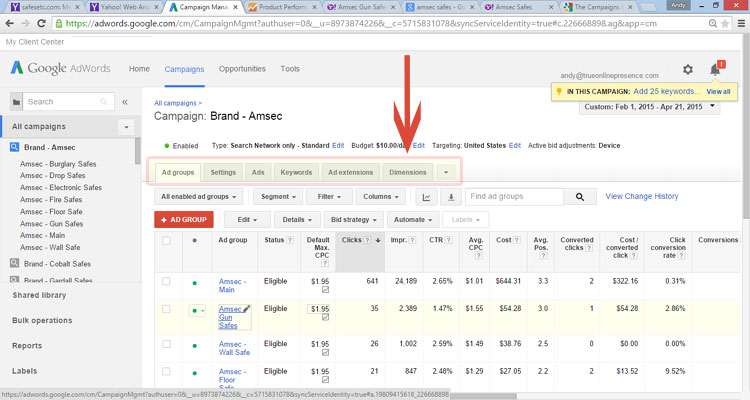 The Dimensions tab is where advertisers can slice and dice their historical data in order to discover trends in their campaigns. Within the Dimensions tab, advertisers can view detailed data of their campaigns including time of data segmented by day, day of week and geographical information. All of this data can then be sorted from any of Google’s metrics in customizable columns. Google’s metrics currently include a variety of performance, conversion and competitive metrics.
The Dimensions tab is where advertisers can slice and dice their historical data in order to discover trends in their campaigns. Within the Dimensions tab, advertisers can view detailed data of their campaigns including time of data segmented by day, day of week and geographical information. All of this data can then be sorted from any of Google’s metrics in customizable columns. Google’s metrics currently include a variety of performance, conversion and competitive metrics.
It may sound overwhelming at first, but below are a couple of examples of how the Dimensions tab can be used to enhance campaign performance. Once you go through the process a few times, it becomes rather fun to find those hidden details that can substantially improve a campaign’s performance.
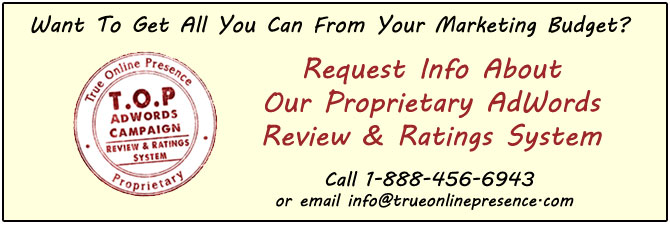 Example 1: Geographical Analysis –
Example 1: Geographical Analysis –
Let’s assume you run a surf shop or some other of business where you believe that some areas of the country may be more valuable to bid than other areas. It is possible to increase or decrease bids based on geographical location, but first an advertiser should confirm that some areas are indeed more profitable than others instead of simply using a ‘gut feel’. Who knows, the actual results may surprise you!
This is where the Dimensions tab can be used. First, go to the Dimensions tab and select Geographic from the View menu.
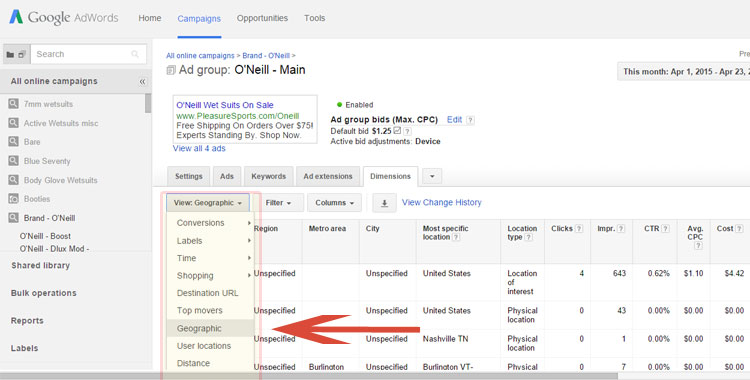 Then, under the columns button, click on modify columns. For our purpose, we want to view results only by region. In order to do so, Metro area, City, Most specific location and Location type will need to be removed. Note, an advertiser can also customize the order of the columns if they prefer.
Then, under the columns button, click on modify columns. For our purpose, we want to view results only by region. In order to do so, Metro area, City, Most specific location and Location type will need to be removed. Note, an advertiser can also customize the order of the columns if they prefer.
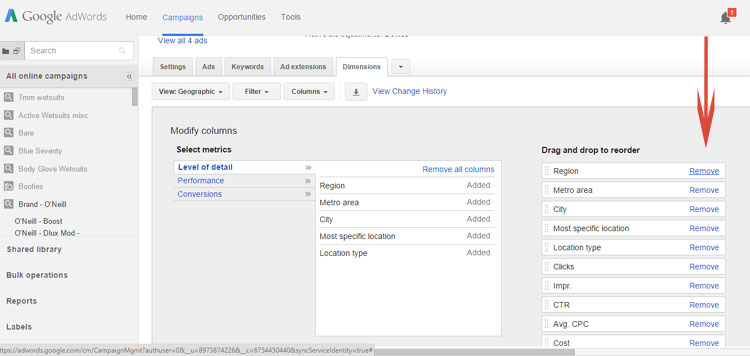 Below is a view of what the generated report looks like sorted by conversion in a descending order. Although only using 20 days of data, the report shows that California has a much higher Cost Per Acquisition (CPA) than other states. Based on that info, I will take action by lowering the bid on California by 15%.
Below is a view of what the generated report looks like sorted by conversion in a descending order. Although only using 20 days of data, the report shows that California has a much higher Cost Per Acquisition (CPA) than other states. Based on that info, I will take action by lowering the bid on California by 15%.
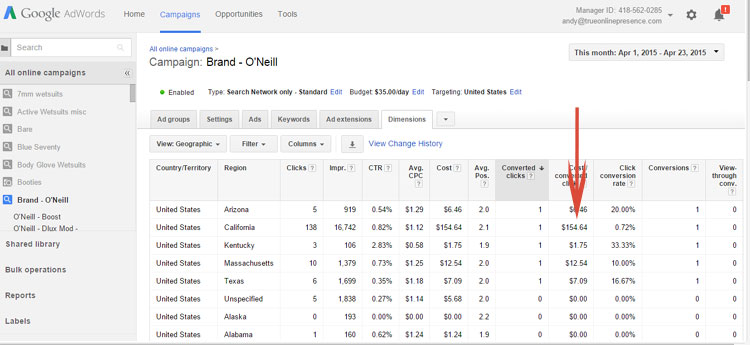 Very important, in order to be able to adjust the bid an advertiser must first make sure that the Campaign Type is set to All Features from the default Standard. In order to make the change, click on the Settings tab and click the blue Edit button in the Type setting and change the radio button from Standard to All Features.
Very important, in order to be able to adjust the bid an advertiser must first make sure that the Campaign Type is set to All Features from the default Standard. In order to make the change, click on the Settings tab and click the blue Edit button in the Type setting and change the radio button from Standard to All Features.
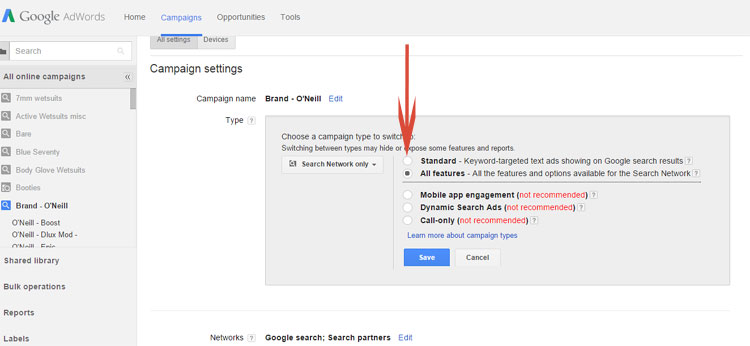 Once this setting has been changed, several new tabs will be displayed in the campaign including the location tab which we will need in order to adjust location bid settings.
Once this setting has been changed, several new tabs will be displayed in the campaign including the location tab which we will need in order to adjust location bid settings.
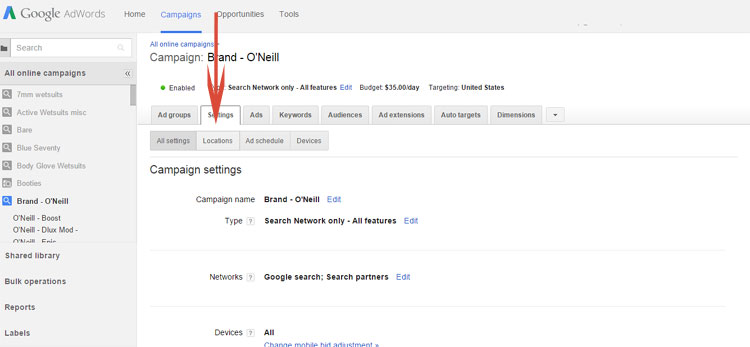 Once the location tab is displaying an advertiser can adjust bids based on location. In order to begin, click on the red + LOCATIONS button and type in the area that you wish to adjust the bid and click save.
Once the location tab is displaying an advertiser can adjust bids based on location. In order to begin, click on the red + LOCATIONS button and type in the area that you wish to adjust the bid and click save.
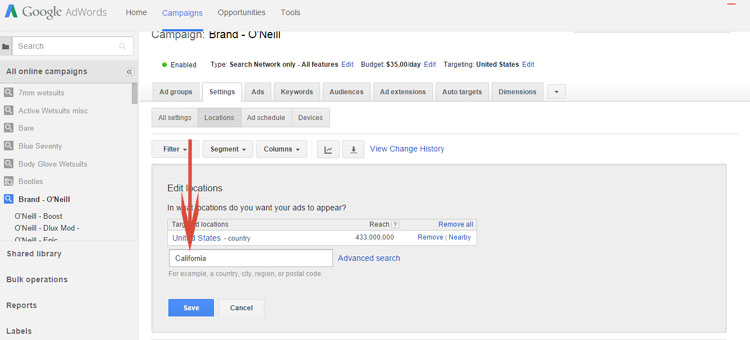 Selected locations will now appear on the list. To change the bid, click on the dash under the Bid adj column next to item you wish to adjust and change the bid by increasing or decreasing as a percentage of the normal bid. In this case, I selected to decrease by 15%. With this change, if my normal bid is $1 the maximum bid for California users for the campaign becomes $0.85.
Selected locations will now appear on the list. To change the bid, click on the dash under the Bid adj column next to item you wish to adjust and change the bid by increasing or decreasing as a percentage of the normal bid. In this case, I selected to decrease by 15%. With this change, if my normal bid is $1 the maximum bid for California users for the campaign becomes $0.85.
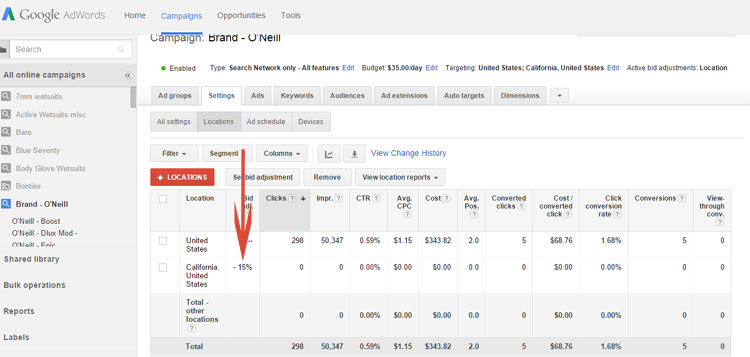 Optimizing bids by geographical region is a great strategy to improve results. When using this technique, remember that trends can change. Optimizing by geography is not a set it and forget it technique. I would recommend monitoring bids on a geographical level a minimum of monthly to protect the budget and optimize for new trends.
Optimizing bids by geographical region is a great strategy to improve results. When using this technique, remember that trends can change. Optimizing by geography is not a set it and forget it technique. I would recommend monitoring bids on a geographical level a minimum of monthly to protect the budget and optimize for new trends.
By using the Dimensions tab, advertisers can see what geographical locations are the most profitable and which areas are not as profitable and adjust bids accordingly. Although a bit time consuming, the payoff of optimizing based on factors such as geographic location will be found in the bottom line.
Example 2: Day of Week Analysis –
Above we looked at optimizing geographically, now let’s look at optimizing by day of the week (note, optimizing by time of the day can also be very effective for some advertisers).
In order to look at past data by day of the week, click on the Dimensions tab and under the View drop down menu select Day of the Week located as a subset under the Time field and click save.
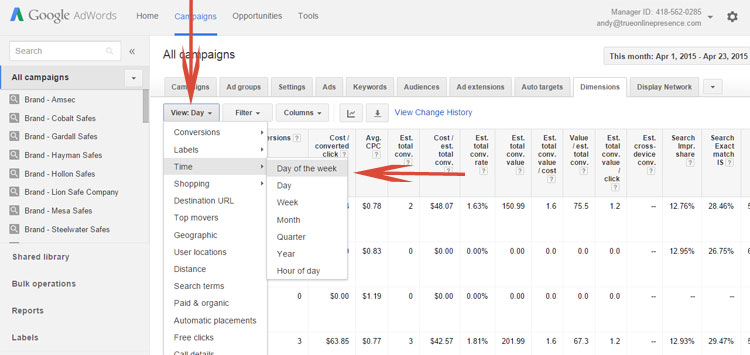 An advertiser will then be shown past results based on the selected date range. Remember, the columns are customizable for various performance, conversions and competitive metrics.
An advertiser will then be shown past results based on the selected date range. Remember, the columns are customizable for various performance, conversions and competitive metrics.
Looking at the numbers below, I can see that Wednesday has by far the most conversions and a substantially lower CPA. I’m not sure exactly why, but as long as there is a large enough sample size a trend is established and when it comes to analytics; the numbers don’t lie!
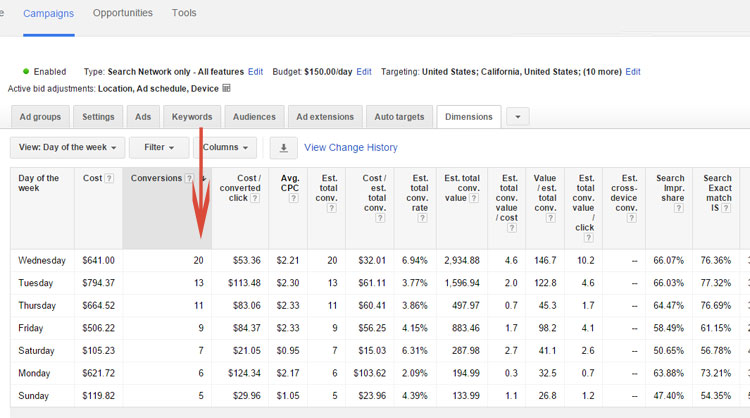 Based on our analysis for this campaign, I would want to test increasing the bid on Wednesday by 15% in order to optimize sales.
Based on our analysis for this campaign, I would want to test increasing the bid on Wednesday by 15% in order to optimize sales.
The first step is to click on the Settings tab and select the Ad Schedule button. Then, click on the red + AD SCHEDULE button followed by clicking on the Create custom schedule link and save.
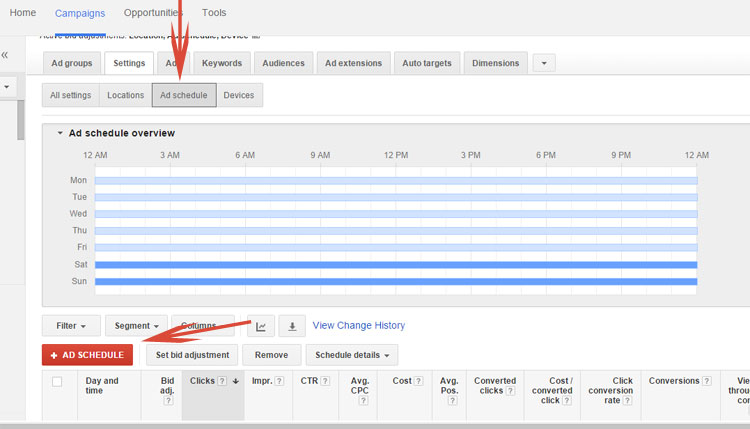 The data will be segmented by Day of the Week and bids can be adjusted by clicking on the dash in the Adj bid column for the row you wish to adjust. Just like in the first example, the bid is changed by increasing or decreasing as a percentage of the normal bid. If I wish to increase a bid by 15%, I select increase and enter 15%. If my normal bid is $1, my maximum bid for users being displayed ads for this campaign on Wednesdays will now be $1.15.
The data will be segmented by Day of the Week and bids can be adjusted by clicking on the dash in the Adj bid column for the row you wish to adjust. Just like in the first example, the bid is changed by increasing or decreasing as a percentage of the normal bid. If I wish to increase a bid by 15%, I select increase and enter 15%. If my normal bid is $1, my maximum bid for users being displayed ads for this campaign on Wednesdays will now be $1.15.
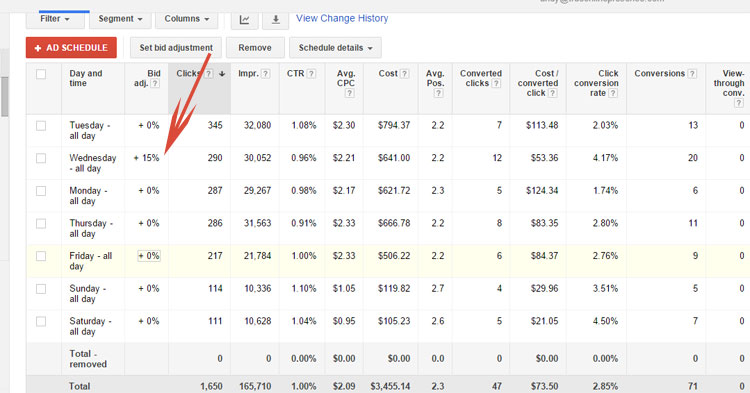 The examples I have presented are just the tip of the iceberg when it comes to effectively using the Dimensions tab to optimize your account. However, for most eCommerce merchants optimizing by geographic location and time factors are two of the most effective ways to create increased profitability in a Google campaign.
The examples I have presented are just the tip of the iceberg when it comes to effectively using the Dimensions tab to optimize your account. However, for most eCommerce merchants optimizing by geographic location and time factors are two of the most effective ways to create increased profitability in a Google campaign.
The Dimensions tab can also be very useful when analyzing a Shopping campaigns as well as identifying other stats such as user location, search terms and a variety of other statistics.
The bottom line is that a campaign of course can be run without the use of the Dimensions tab and a campaign can even be run well without using the Dimension tab. However, the Dimensions tab is an important tool in analyzing past account behavior in order to predict future behavior. Using the Dimensions tab is a tool that can be extremely beneficial when optimizing at both the account and campaign level. However, this is NOT a set it and forget it strategy. Analyzing numbers is a constant activity that needs to monitored regularly in order to ensure that advertisers are squeezing every profitable cent from their AdWords advertising.
Still need help or looking for someone to bounce ideas off? I am currently offering free marketing strategy sessions to those interested. Call True Online Presence at 1-888-456-6943 to schedule.
Happy Marketing!
Andy Splichal is an online marketing strategist with more than a decade and a half of experience helping companies increase their online presence and profitable revenues. Although this blog focuses on driving profitable traffic through Google AdWords, True Online Presence offers additional services for lead generation as well as other proven marketing strategies customized for each client.

