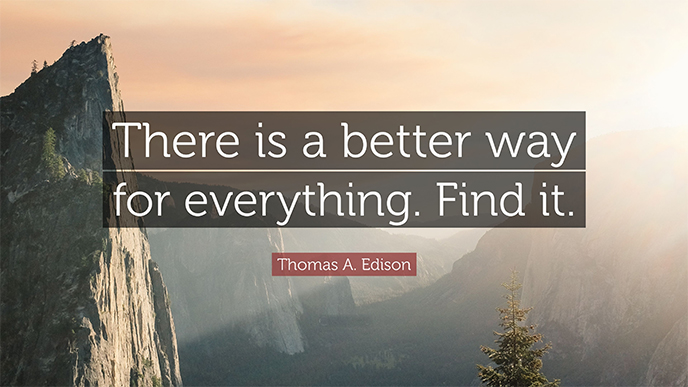by asplichal | Aug 16, 2021 | eCommerce, Google Shopping
Here is an expert tip on a fairly simple way to save some money on your Google Paid Ads. How much ad spend you are going to reduce will depend on how much you are currently spending and how many negative keywords you currently are using, but I can tell you that it could be […]
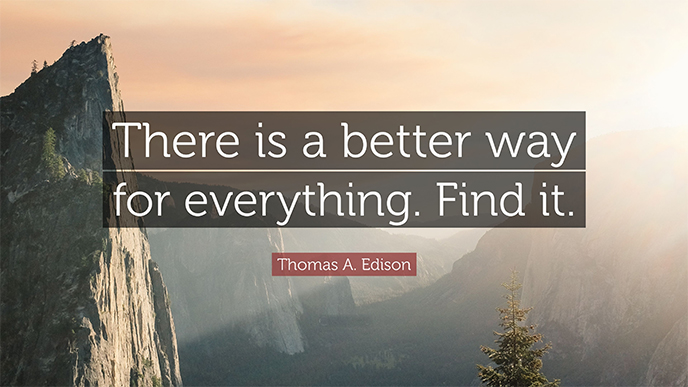
by asplichal | Nov 11, 2019 | Advanced Techniques, eCommerce, Google Shopping
Unwanted Searches – One of largest obstacles in achieving profitability for many advertisers using Google Shopping is the presence of unwanted keyword searches. Even profitable Shopping campaigns are not immune to wasted ad spend due to the nature of Google Shopping. With Google Shopping the advertiser does not select their keywords as they do with […]

by asplichal | May 5, 2015 | Advanced Techniques, eCommerce, Google Shopping, Professional Services, Proper Maintenance
One of the quickest and most effective ways for advertisers to optimize their Google Ads account is with the proper use of negative keywords. A powerful optimizing tool for both Shopping and Search campaigns, negative keywords work to block unwanted search terms from triggering ads to be shown. Let’s quickly review what Google keywords are […]